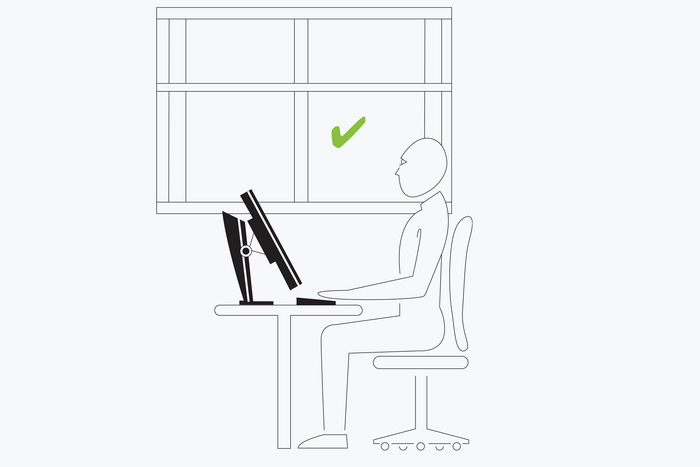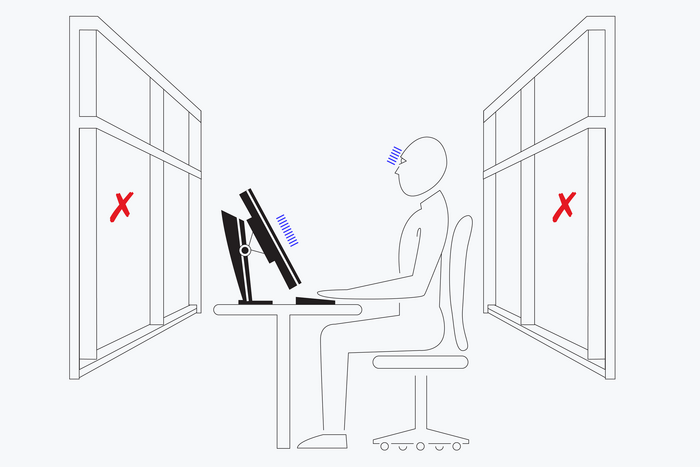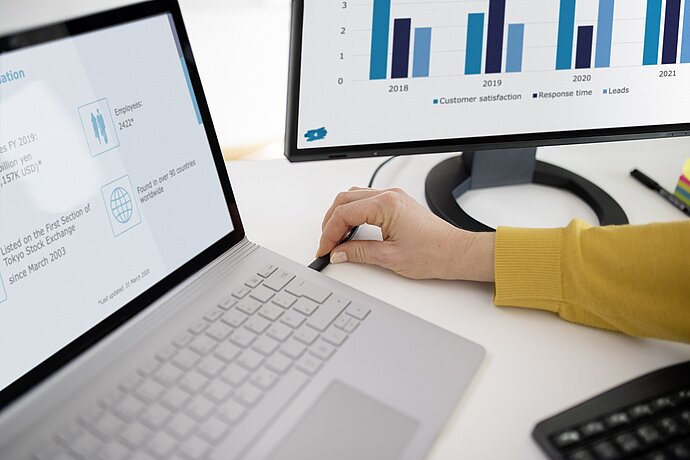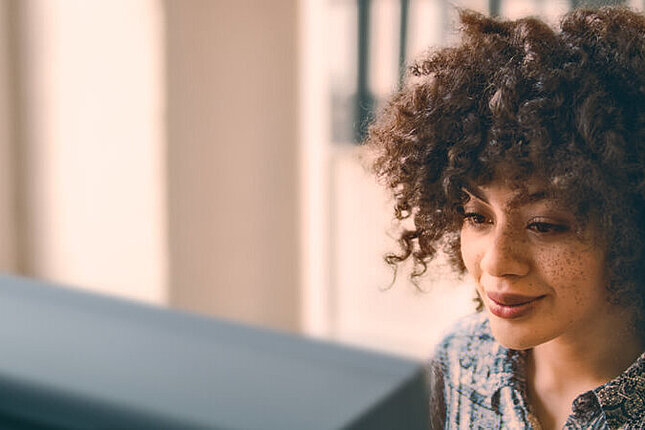The importance of setting up ergonomic workstations is a topic that is on everyone’s lips. However, hardly anyone seems to know how to create a good work set-up, and why a well-designed computer workstation is essential from a financial perspective.
EIZO Academy
How to set up an ergonomic computer workstation
Making an active contribution to employee's health and motivation levels

Room design
The workstation set-up makes all the difference
It states that the prerequisite for an ergonomic workstation is a correctly positioned desk. Where possible, this should not be set up directly in front of a window. If a window is located directly behind a monitor, the difference in brightness in comparison to the display will be much too high throughout the day. This can result in eye fatigue or headaches. On the other hand, if the window faces the employee’s back, they will have to put up with annoying reflections on their monitor.
It has been proven that the desk should ideally be positioned parallel to window surfaces. In order to ensure a glare-free screen, it is recommended that you install Venetian blinds or window shades on the windows as an additional measure. Adequate glare-free ceiling lighting is also a necessity, whereby an illuminance level of between 400 and 600 lux is optimal.
Adjustability is key
Desk and office chair
Not every desk is created equally: A set-up that may typically be suitable for short-term use at home usually does not meet the ergonomic requirements for a desk that will be used intensively for eight hours or more every day.
You should be able to adjust the height of a desk for a computer workstation between 68 and 76 cm and it should have a sufficiently large, non-reflective desk surface. If there are approximately ten centimetres between your thigh and the lower edge of the desk, then you have adjusted your desk correctly. Careful consideration must also be given to the office chair. As a general rule, it must be suitable for at least eight hours of use each day and be highly stable. An absolute must is also height adjustability and an adjustable backrest. Ideally, the seat should also feature lumbar support to actively prop up the lumbar region of your spine. It has been proven that you have achieved the optimal sitting position when your thigh and lower leg form a right angle, with your feet placed flat on the floor. Your upper and lower arms should also form a right angle, and your lower arms should lie relaxed on the desk without you having to hunch your shoulders.
You should also ensure that you do not stay rigid in this position, but frequently switch in order to prevent one-sided strain to your skeletal system and intervertebral discs. Stability balls are a practical temporary alternative and alleviate pressure on your intervertebral discs. And from a medical perspective, intermittently working while standing is also advisable. The user can do this by procuring a desk with integrated electrical height adjustment.
A healthy posture
The viewing angle should be set to at least 20 degrees at a distance of 50 to 80 cm to the monitor. To ensure that you are working in an ergonomic posture, your lower arm should be bent to an angle of 90 degrees, while a wrist rest alleviates pressure on your wrists. Your thighs should be parallel to the floor and a footrest can be used to ward off fatigue.
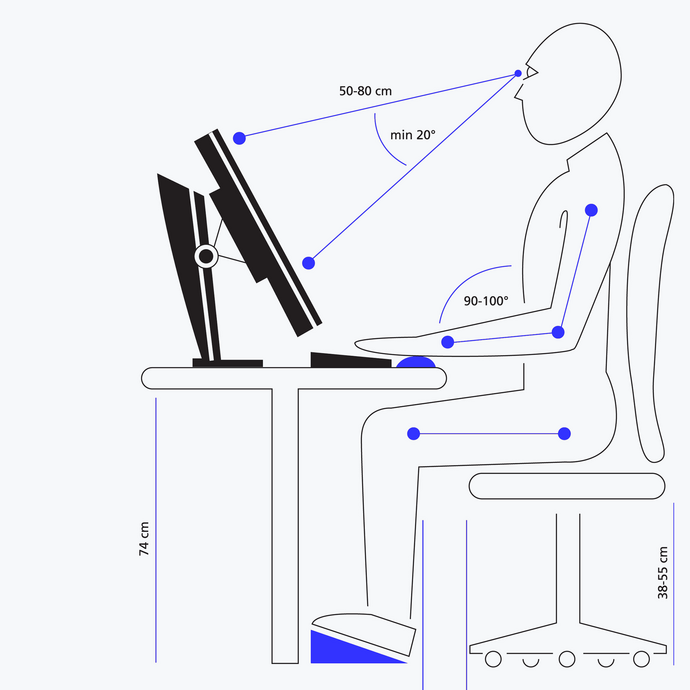
Centre of the workplace
The right choice of monitor
Choosing the right monitor is very important, as it forms the centrepiece of the workstation. Thankfully the days when huge, cumbersome CRT monitors took up the entire desk are a thing of the past. Flat screens have since taken their place. These are advantageous, as among other things, they take up significantly less space on the desk and are also available in larger sizes. However, not every flat screen is suitable for full professional use in the office. For example, displays that feature a panel with a shiny surface cannot be used, as they produce strong reflections. The user will intuitively take a position to try and avoid even the most minimal light reflections. This can result in muscular tension, or even lead to problems with their posture in the long term. Devices that feature a very shiny bezel are also not fit for purpose. While these may look stylish, they can also irritate your eyes, as they reflect light.
As a general rule, monitors that flicker, even if only minimally, are also not suitable for professional use.
Flickering in modern flat screens is caused by backlighting being dimmed as part of brightness control. A PWM process (pulse width modulation) is frequently used here; however, people who are sensitive to light may still be affected by annoying flickering. Another option for brightness control is direct current dimming, whereby the brightness is regulated by adjusting the current. However, this method is not perfect either, as it is difficult to control the colour settings with low screen brightness. The monitor specialists at EIZO have taken an interesting approach to this issue by combining both technologies in one device. PWM regulation is used for low screen brightness and direct current dimming is used for high screen brightness. The result is flicker-free images and a reduction in eye fatigue in all conditions.
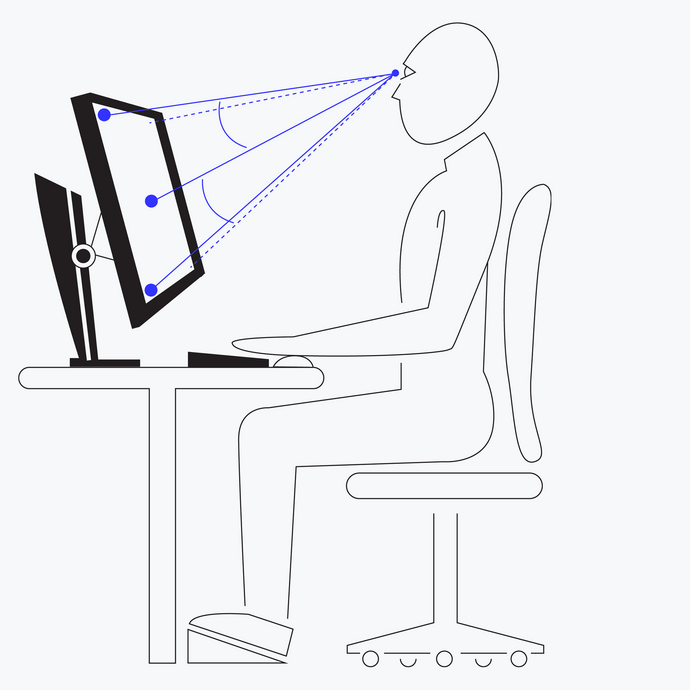
Flexible stand
A flexible, height-adjustable display is essential in order to meet all ergonomic requirements. It is not only crucial to have a wide adjustment range for raising the monitor, but it must also be possible to lower it to the desktop if necessary. This makes it possible to optimally adjust the device to the employee’s individual requirements. And depending on the application, a pivot feature in the display may also be useful in some cases.
Of course, the monitor must have a sufficiently large screen. A screen diagonal of between 22 and 24 inches has since been established as standard for office applications. It is also important to select the correct panel resolution. A 24-inch display with a native resolution of 1920 x 1200 pixels (WUXGA) offers a good compromise between image quality and desk space. These devices are advantageous as DIN A4 pages can be displayed on them in their original size. However, a screen diagonal of 27 to 31 inches may also be used with a resolution of between 2560 x 1440 and 4096 x 2160 (4K) pixels or higher, depending on the application, such as at a CAD workstation. It is recommended that the user avails themselves of devices with an IPS or VA panel, which are far superior to TN panels in terms of viewing angle stability, so that they are not annoyed by the change in contrast and enjoy the same high image quality from all angles.
Correct positioning
Monitor and input devices
Even the best monitor cannot perform optimally if it has been placed incorrectly on the desk. A set-up facing the user is preferable from an ergonomic perspective. On the other hand, if the device is shifted to the side or is much too wide, the user will have to constantly turn their head to view the screen, which results in them having to adopt an uncomfortable posture. This can cause tension in their shoulders and neck region, as well as headaches. Depending on the size of the display used, the distance between the user and the monitor should be between 50 and 80 centimetres. The optimal height setting has been achieved when the upper line on the screen lies significantly below eye level. This means that the display must have a wide adjustment range depending on the screen and the height of the user. It is important to be able to lower the device as far down as the base plate if necessary. It may be helpful for tall users or those with small screens to be able to adjust it upwards.
These days, the mouse and keyboard are considered the typical human-machine interfaces at a computer workstation. A keyboard with a soft wrist rest to alleviate pressure on the wrists is advantageous from an ergonomic point of view. Correctly aligning the mouse and keyboard can effectively contribute to preventing carpal tunnel syndrome.
Adjusting the monitor
The maximum height of the top line of the screen should lie below the horizontal line of vision. Exhausting and unhealthy postures can be prevented and optimal viewing conditions can be achieved by tilting the line of vision on the centre of the screen by about 35 degrees horizontally.
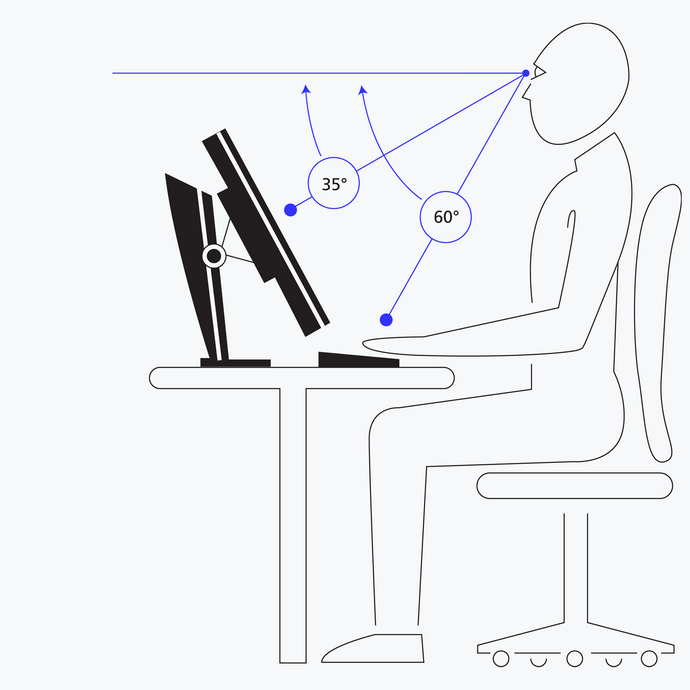
Conclusion
Setting up an ergonomic computer workstation
A workstation that has been set up in an ergonomic way is not a luxury; when it comes to a company’s profitability, it is an absolute necessity. Even just one single day of absence due to illness can cost an employer even more than an ergonomic office chair or a flexible, adjustable monitor. This type of workstation can prevent severe impacts to health and wellbeing, as well as problems with posture, and thus reduce the risk of longer absences. What’s more, computer workstations that have been set up in a modern way serve as a source of motivation to employees, and thus actively increase their productivity.
To the products

Ergonomic office monitors
Get to know the EIZO office monitors from the FlexScan product line for office, business, home office and private PC workstations. The models impress with their outstanding ergonomics, first-class image quality, excellent connectivity and 5-year warranty.