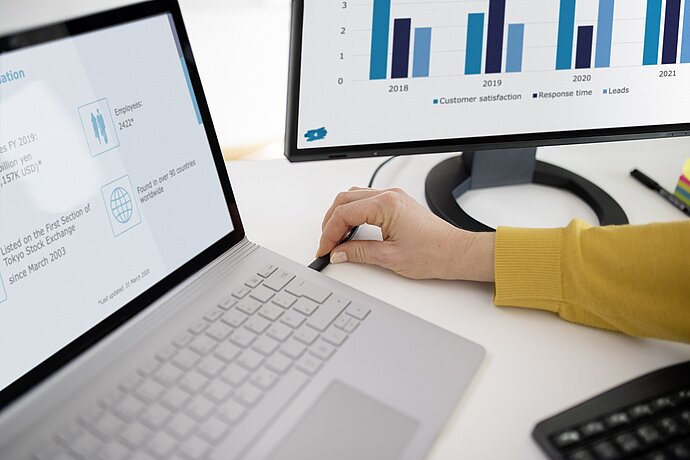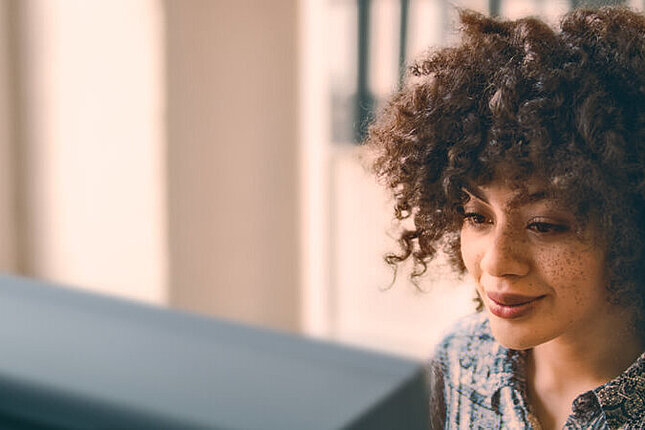Working with screens is becoming increasingly common in today’s workplace, and it is rare to see a screen-free workstation. More and more often, people use two monitors as well as paper, which makes the transfer or correlation between two monitors, or between paper and screen, which require constant changes of perspective, important issues. This results in visual requirements for people of all ages, but particularly for people with visual impairments. This article summarises key aspects to pay attention to when choosing monitors and setting up workstations for people with visual impairments.
EIZO Knowledge
Workstation for people with visual impairments
We provide tips on what should be considered when setting up monitor workstations for people with visual impairments.

Centre of the workplace
The correct positioning of the monitor
In principle, the following applies: The monitor should be positioned so that the top line of the screen display is not above eye level. Positioning which requires a significantly lower down-gaze, that is, looking downwards, takes the eye’s accommodation reflex into account and therefore reduces eye strain in close-up ranges. A further benefit of lower screen positioning is that the eyelid covers more of the eye when looking down and therefore prevents the cornea from drying out.

The eyelid covers more of the eye when looking down and therefore prevents the cornea from drying out.
Moreover, the visual axis should always run parallel to a window. If architectural circumstances dictate that a window must be situated in front of or behind the monitor, appropriate adjustable mechanisms for reducing the amount of daylight (blinds, shutters, pleated blinds and so on) are required. Fluctuations in brightness, which predominantly fall in the screen user’s field of vision, also tend to have an impact. Brightness conditions should always be balanced to avoid the eyes having to make big adjustments, as this puts additional and unavoidable strain on the eyes.
While professional guidelines for the arrangement of screen workstations deem a minimum distance of 50 cm necessary, visually impaired people often require a significantly shorter viewing distance due to enlargement techniques. This is not necessarily damaging, but in this case, a hinged swivel arm attached to the monitor can prevent the user having to adopt a bad posture. In some cases, positioning the screen higher might be useful in this context (for example, placing the centre of the screen at eye level) as otherwise, the user would have to adopt a bad posture when reading the lower half of the screen at short visual distances.
Special requirements
Important monitor features
The size of the screen and aspect ratio are crucial. Large-format monitors are often hastily provided for those with reduced vision, although this might not actually offer the perfect solution in every case. Reading distances are getting shorter and shorter, and in cases of visual field loss or (functional) monocular vision in particular, the screen diagonal should be selected so that the user can see all of the screen area without having to make significant head movements. Therefore, despite the current popularity of widescreen and ultra-widescreen monitors, models with a ‘classic’ aspect ratio of 4:3 or 5:4 are still a good choice. If a widescreen format is chosen, a 16:10 format is more suitable due to its narrow width than the popular 16:9 format.
Antireflection technology, viewing angle stability, brightness, contrast and colour temperature are also relevant features. Another significant characteristic is the possibility to attach a hinged swivel arm according to the VESA standards. Attention should also be paid to test marks (TCO, TÜV and so on).
The visually impaired often have specific requirements regarding monitor brightness and contrast. It should be possible to adjust the monitor’s brightness across a wide range. The same applies for colour temperature, whereby different spectral compositions of the respective light colour can cause or reduce glare.
Menschen mit Seheinschränkungen haben oftmals besondere Anforderungen an die Helligkeit und den Kontrast eines Bildschirms. Die Helligkeit sollten daher in einem großen Bereich einstellbar sein. Das gilt ebenso für die Farbtemperatur, die aufgrund der unterschiedlichen spektralen Zusammensetzung der jeweiligen Lichtfarben Blendung hervorrufen, oder diese verringern kann.
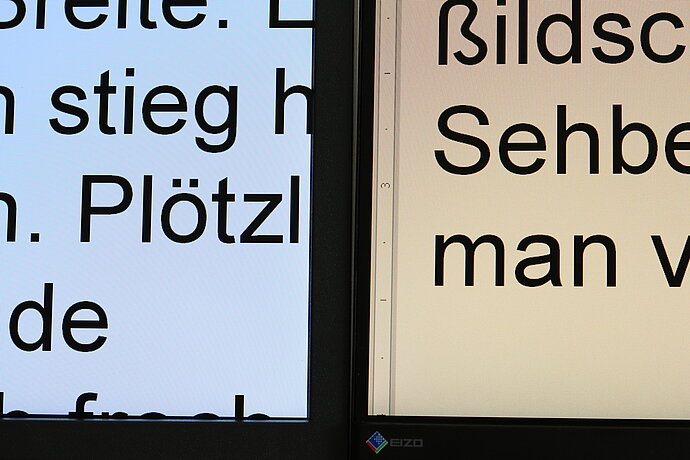
Variations in colour temperature
How a monitor is positioned, for example, down-gaze or at a particularly close range, can sometimes lead to extreme viewing angles. Therefore, contrast stability at all viewing angles is extremely important. Good examples of this are monitors with IPS or VA technology. The display’s antireflection technology is crucial as it reduces disruptive reflections on the monitor’s surface as much as possible. Notably, insufficient antireflection technology becomes noticeable when the polarity is negative (white writing on a black background). People with pronounced glare sensitivity often use this display and should therefore take good antireflection technology into account.
Special features for visual impairments
Monitor resolution
Resolution is often regarded as a key characteristic of the monitor. It should be noted that a higher resolution initially results in a smaller display, which can make recognition more strenuous or require a higher magnification or scaling factor. Higher resolutions are of interest if more information or more detailed information is actually to be displayed.
For monitor sizes of 27 inches and above, a WQHD resolution is becoming increasingly common. Here, the pixels are smaller and packed more densely together, which makes the display clearer and increases the volume of information which can be displayed.
The visually impaired often no longer perceive different resolutions. If monitors have good interpolation behaviour, low resolution can also be used to achieve an enlarged display.
Pixel density, or the volume of pixels per surface area, tends to be the most important value for the sharpness of a monitor. If the quantity of pixels on a small surface area is particularly high, such as on a smartphone display, the human eye’s resolution capacity cannot perceive the individual pixels separately. This results in a crystal-clear perception of the display.
Recommendations for ergonomics
Principles to be observed in dual-monitor solutions or frequent changes of perspective
As previously mentioned, it is important that there is a healthy luminance balance at workstations. If users often change views between two spots, these should be as close together as possible, and, if possible, be located at an identical viewing distance. Two monitors used side by side should also ideally be the same type and be adjusted to the same brightness, contrast and colour temperature settings. They should be arranged directly next to one another and ideally have a thin housing edge.
Paper copies, from which information is transferred into software, for example, should be positioned as close as possible to the monitor. Document holders can be used to adjust viewing distance with regard to the monitor. An additional workstation light is often also helpful as it illuminates the written document and enables the monitor brightness to be aligned.
In addition to conventional positioning of the monitors next to one another, it is also possible to place screens on top of one another. A second hinged swivel arm is required to ensure the top monitor in this constellation is not set up too high. This enables the bottom monitor to be positioned as low as possible and tilted far backwards – similar to the conventional setup for a document holder. The main monitor is then positioned directly above this lower monitor.
Avoid visual complaints
Having the right glasses is fundamental
Even if all of the aforementioned factors are taken into consideration, visual problems can still occur. Therefore, the first step is always to check whether glasses are a possible cause of impairment. Customised monitor workstation glasses are required for those with a (mostly age-related) reduced accommodation reflex (ability for the eye to accommodate varying distances) or a reduced reading distance. These then serve as the basis for all further measures.
Conclusion
Professional advice
Thus far, only some (visual) ergonomic aspects as well as monitors have been mentioned. Depending on the severity of the visual impairment, additional special aids or lights are still required to ensure a workstation is perfectly adjusted to a user’s visual ability. It is therefore recommended that every visually impaired person at work makes use of professional and manufacturer-neutral advice. It is possible to discuss all relevant aspects during the consultation to ensure a custom-fit workstation design.

EIZO FlexScan-Monitore
Office monitors from EIZO for the office, business and private PC workplace - with first-class image quality, outstanding ergonomics and a 5-year warranty.