ColorNavigator
The ColorNavigator software is used to simply and accurately calibrate ColorEdge screens.

A range of colour modes like sRGB, Adobe RGB and Rec. 709 are stored in the monitor’s memory and can be adjusted and calibrated with the aid of ColorNavigator.
Three different methods can be used to switch between the different modes – either using the mode button and on-screen display, ColorNavigator or by clicking the ColorNavigator icon on the task bar. In all three cases, the correct ICC monitor profile will also be automatically activated in the operating system so that colour management compatible programs always factor in the activated monitor settings and display the right colours.
The adjustment targets can be modified, calibrated and renamed at any time.
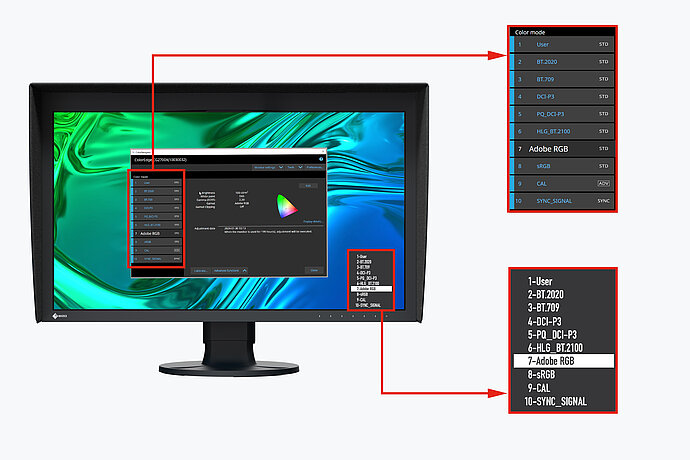
Colour modes in ColorNavigator and the monitor OSD
Simultaneous calibration of all colour modes
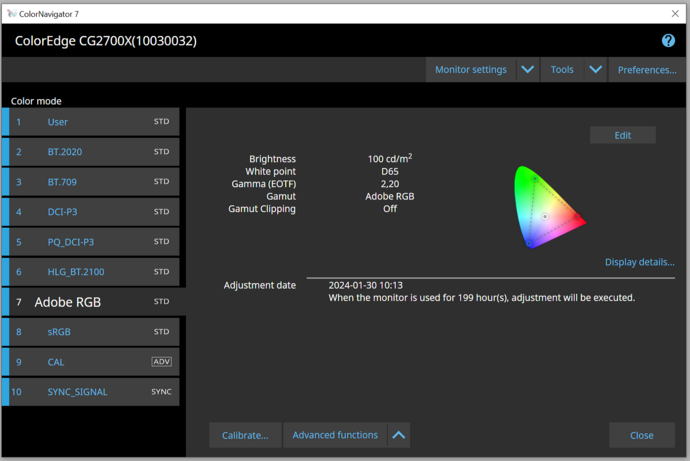
Scheduled automatic recalibration
The monitor must be calibrated at regular intervals to ensure that its colour accuracy remains consistent. ColorNavigator allows monitor calibration to be carried out automatically at specific times or at regular intervals with the aid of an integrated calibration sensor – even when the monitor is switched off. Even if you do not opt for full automation, you can arrange for a reminder to pop up at user-defined intervals to guarantee that your monitor delivers consistent colour reproduction over time.

Consistent calibration settings on different PCs
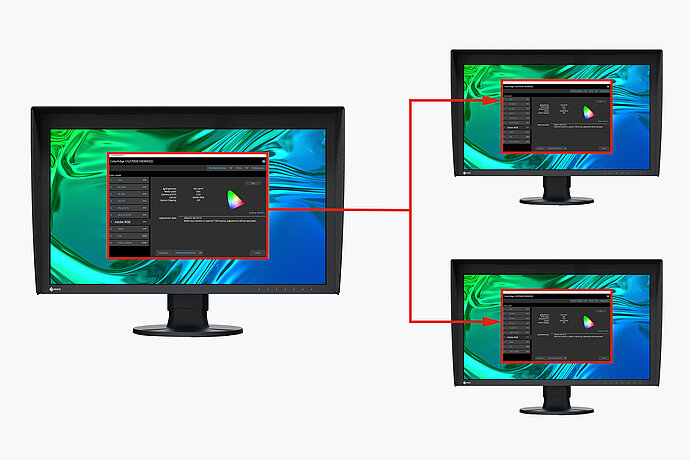
Calibration data is saved on the monitor
Film emulation with 3D LUT
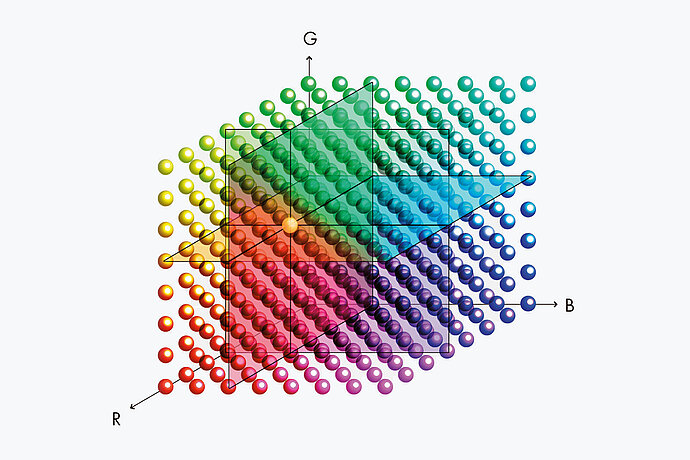
Manual adjustment of standard profiles
The white balance and brightness of preset calibrated and profiled colour settings can be manually adjusted using ColorNavigator. Depending on the lighting conditions at the image editing workstation or the user’s own perception, it may so happen that the softproofing view and print do not match up exactly. Manually adjusting the monitor display based on the factory calibration is advisable. This allows the softproofing view on the monitor in the prevailing lighting conditions to be paired with the user’s own perception so that they match up as precisely as possible in the resulting print. A calibration sensor is not required.
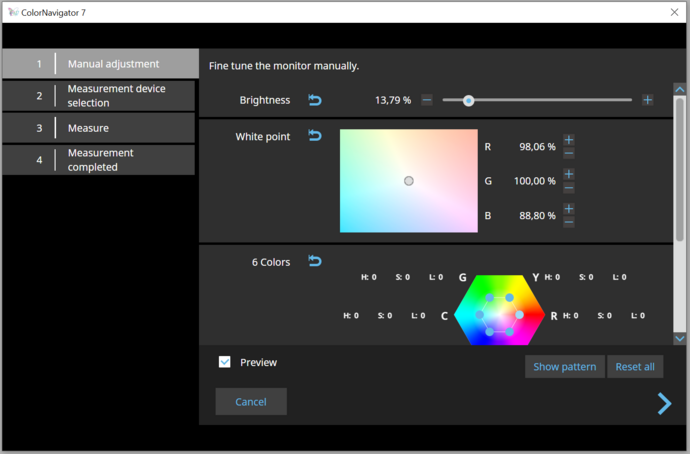
For Developers
ColorNavigator API
EIZO's ColorNavigator API is available for software developers and system managers to integrate ColorNavigator 7 functions into third-party applications. Integration effectively allows other applications to perform certain monitor management functions without requiring the user to operate ColorNavigator 7 in a separate window. ColorNavigator 7 functions that are available with the API include changing the color mode, creating a new calibration target, executing or canceling SelfCalibration, retrieving calibration results, and more.
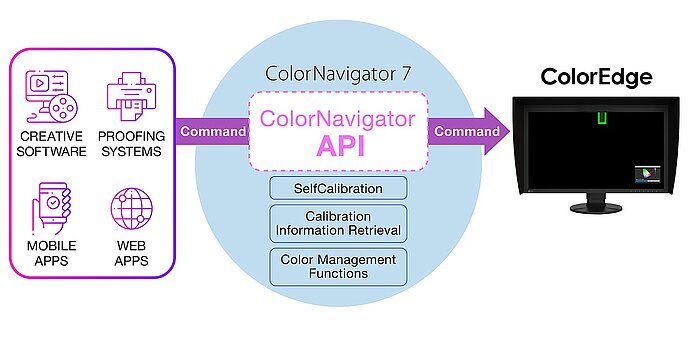
For example, with the ColorNavigator API, studios could write a script to perform functions directly from within their chosen editing software. This could allow editors to easily change the monitor's color mode to match their current project settings in fewer clicks and without leaving the editing application interface. Developers of a range of applications, such as those used for video editing, color grading, proofing systems, digital graphics, and even remote control, could use the API to improve operations throughout the workflow.
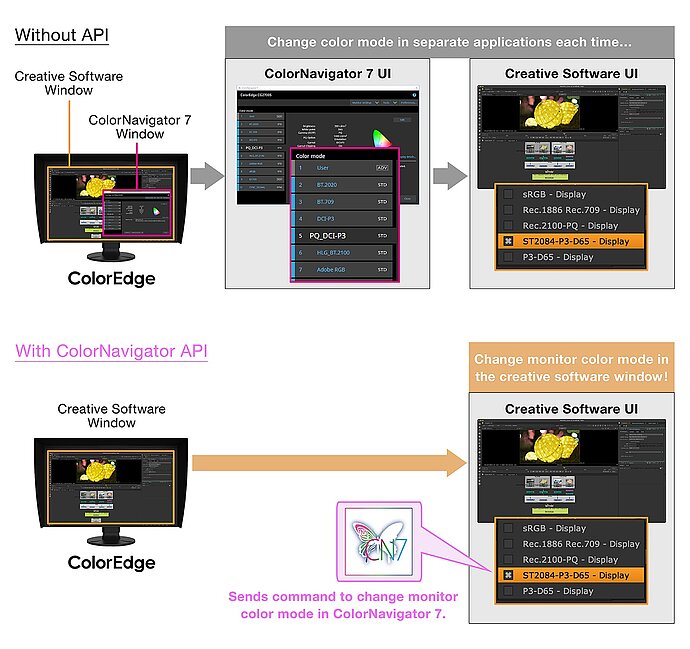
ColorNavigator API requires ColorNavigator 7 Ver.7.1.12 or later.
