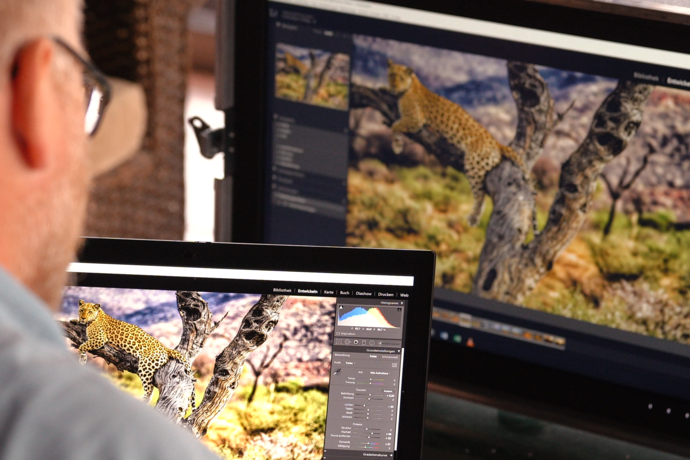Now that you have optimised your image for the last step of the workflow – printing – the data must be sent to the service provider or printer.
Colour management
Printing
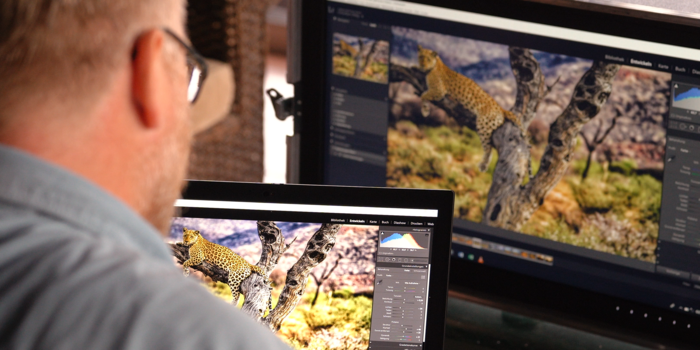
Transferring the image to the service provider or your own printer correctly
If you plan to use a service provider to print your image, they will tell you the best way to transfer the print data. A good photo lab will provide specific information about the colour gamut in which you should store the image, whether the colour profile should be embedded or not as well as the storage format, in addition to the ideal print resolution.
It may make sense to contact the company’s customer service and discuss the project in more detail or to make a small-format test print if there are any uncertainties or you have unusual specifications.
If you plan to print the image yourself, you need to configure the printer driver accordingly. When using Adobe Photoshop, we recommend letting Photoshop handle the colour management workflow. To do so, you need to first select your printer in the print dialogue, activate the appropriate ICC profile (which we already know from softproofing) and configure the appropriate parameters for the paper used. If you use the printer manufacturer’s paper, the paper can be selected directly in the print dialogue. The selection is often linked to the appropriate detail settings. But you have to download the ICC profiles from the paper manufacturer’s website and get an additional file with configuration parameters that you then set in the print dialogue if you use paper from a different manufacturer. This file will contain information on, for example, which original paper you have to set, which further modifications have to be made (paper thickness, etc.) and which resolution is recommended so that the file with the corresponding ICC profile and the characteristics of printer, colour and paper actually looks like the simulation in the softproofing view.
A recommendation from the professionals: Mirage
Mirage is a great software programme to help you when printing at home. It contains the necessary ICC profiles for Canon and Epson photo printers as well as the major paper manufacturers. In addition, it optimises and streamlines the printing workflow. Among many other useful functionalities, Mirage automatically configures the printer settings that the user would otherwise have to set manually in the print dialogue. This is not only very convenient, it also prevents misprints, which can be costly, and simplifies and streamlines the entire process.

Our advice for printing at home: Quick Color Match
The free-of-charge Quick Color Match software from EIZO greatly simplifies the complex colour management workflow when printing on inkjet printers at home. You can use Quick Color Match by dragging and dropping to make the necessary adjustments to monitor, software and print settings. It is a quick and convenient way to match the monitor display with printout.
All you need to do is select the type of paper on Quick Color Match, and the software makes the necessary adjustments to the colour management workflow settings, allowing you to quickly and easily coordinate the monitor display and printout results with each other.
Summary
We have now discussed the necessary settings, adjustment ranges and sources of error for the entire colour-accurate workflow from capture to printed image. Some topics (such as camera profiling) are optional. Likewise, the paper and the printer have a relatively small significance when using glossy paper with optical brighteners; however, the impact is tremendous when using matte, structured print media. Regardless of this, one thing is certain: This workflow is not possible and image processing would be a matter of luck unless you regularly calibrate your graphics monitor.