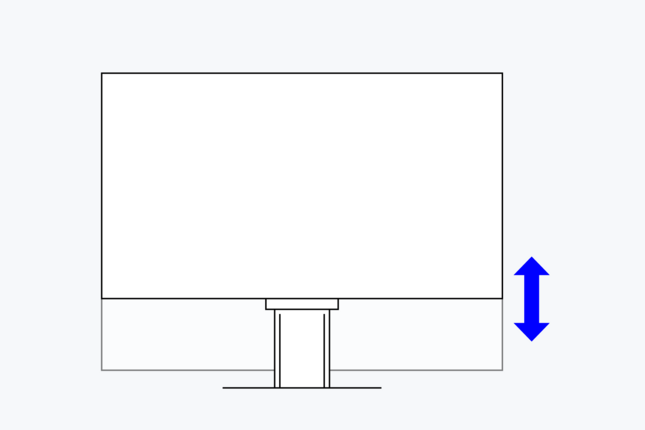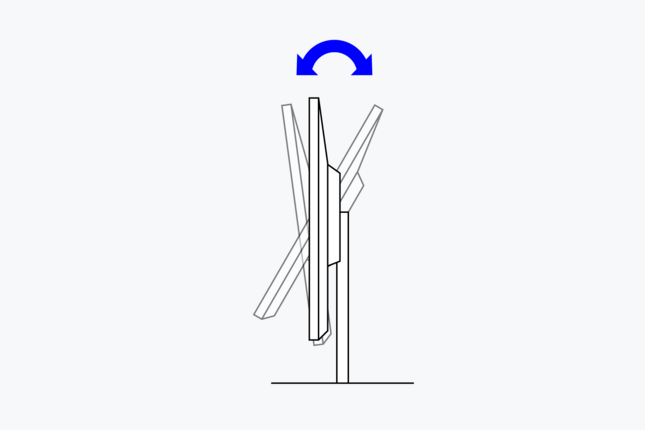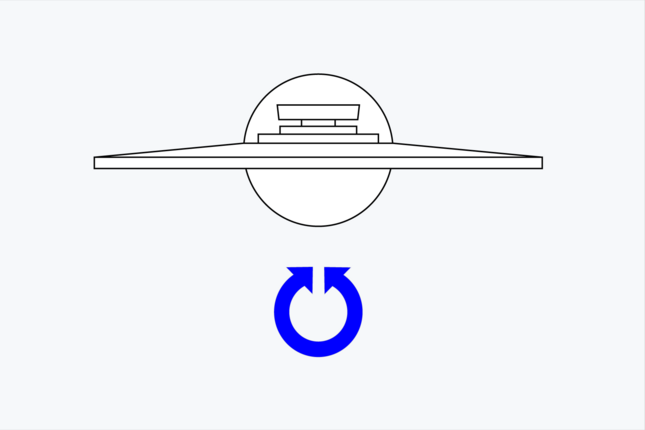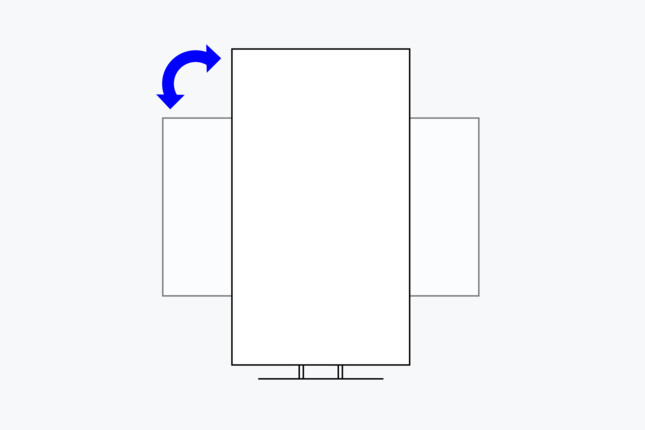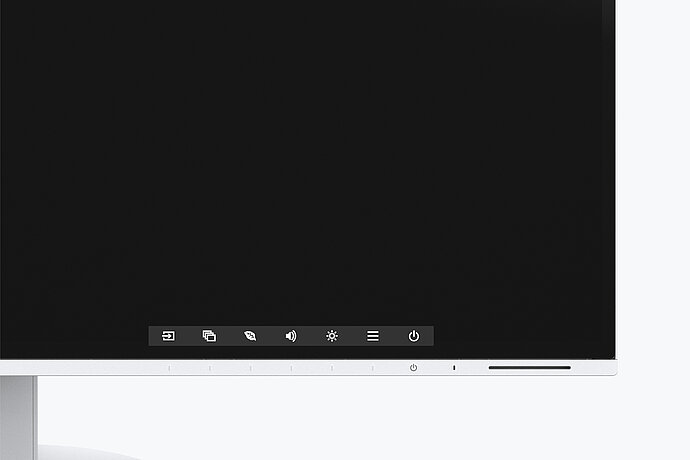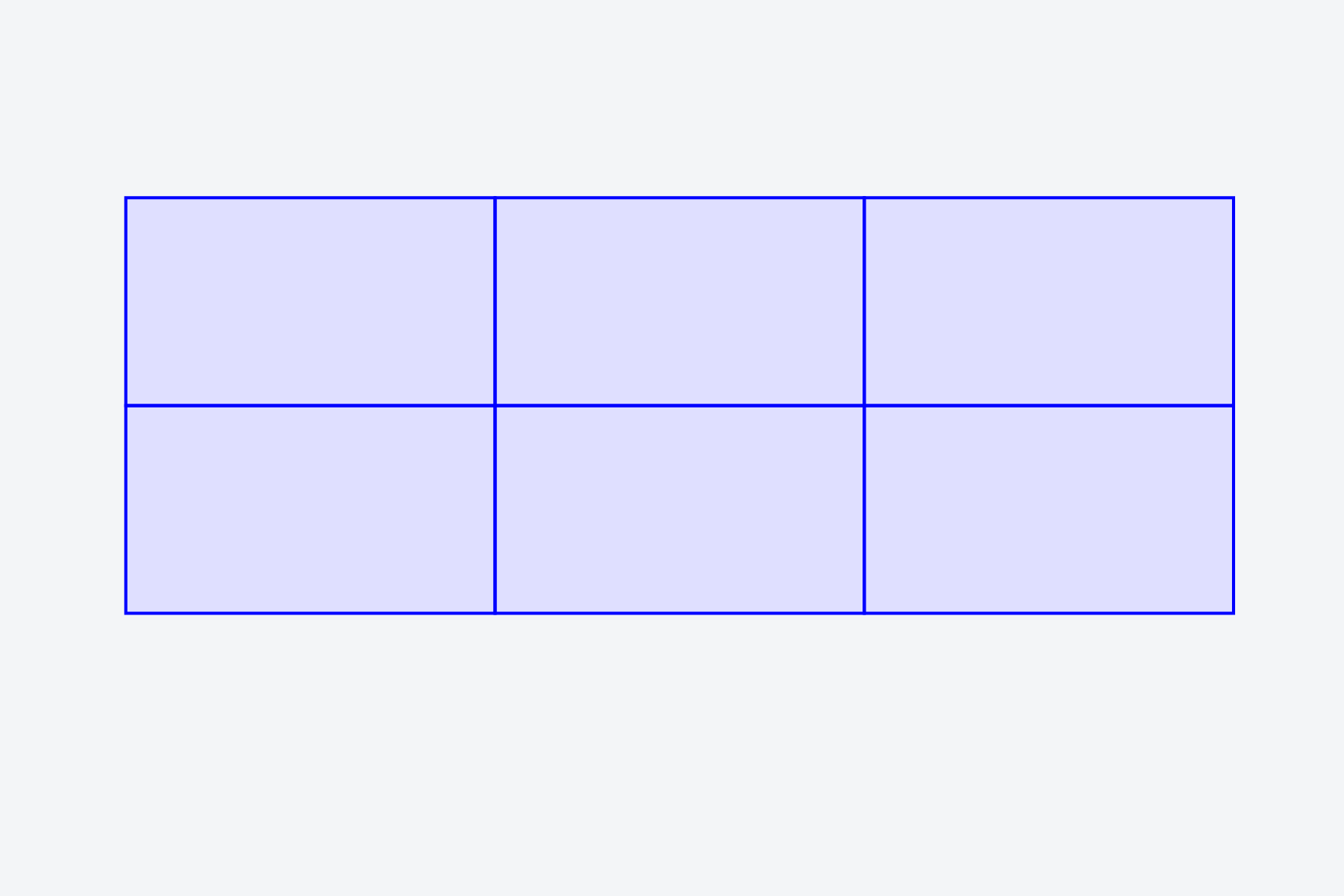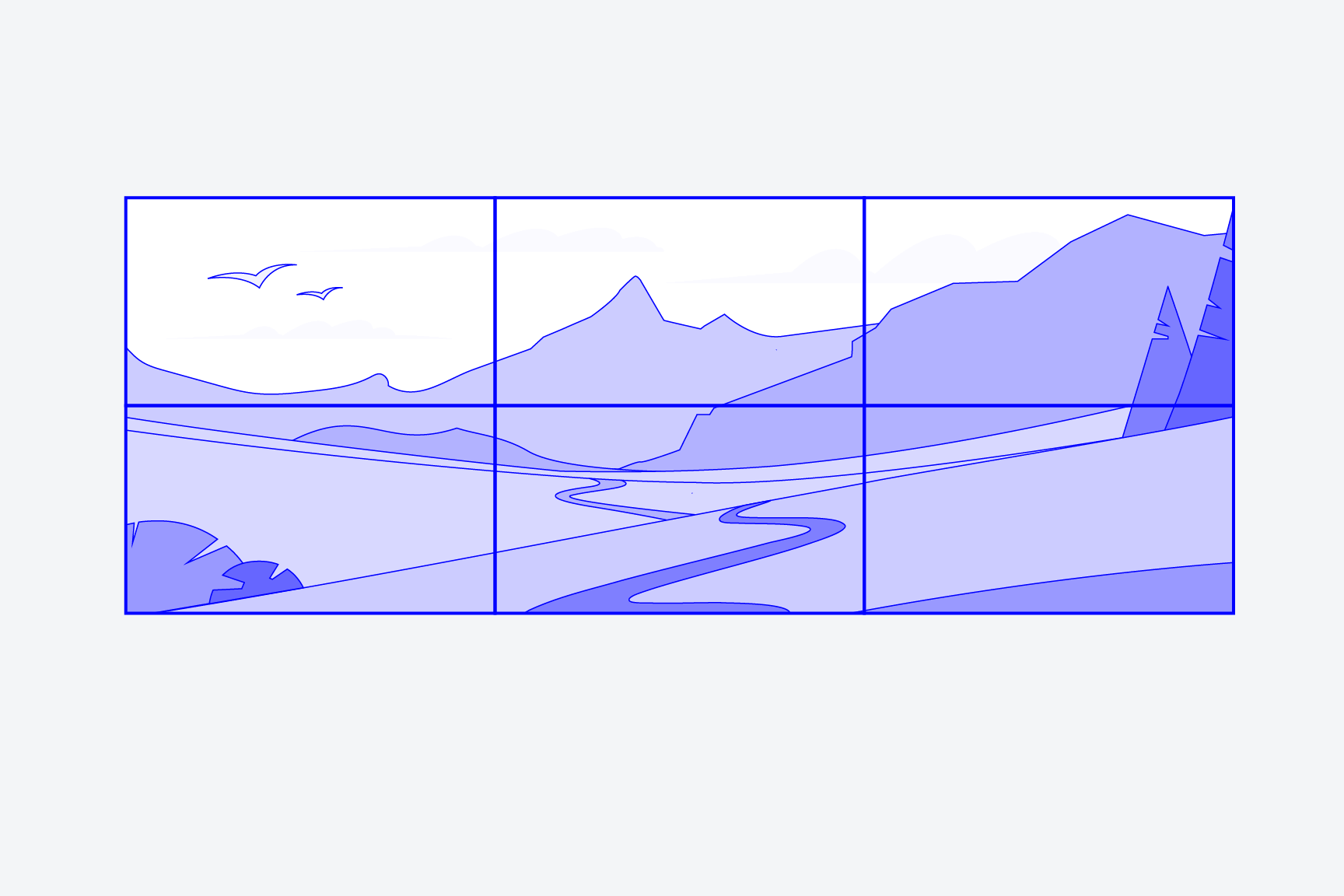EV2456 FlexScan
The EV2456 is very compact, thanks to its extremely narrow bezel. The monitor is particularly impressive when used for multi-display viewing.
- 61.1 cm (24.1")
- 1920 x 1200
- 16:10 Aspect ratio
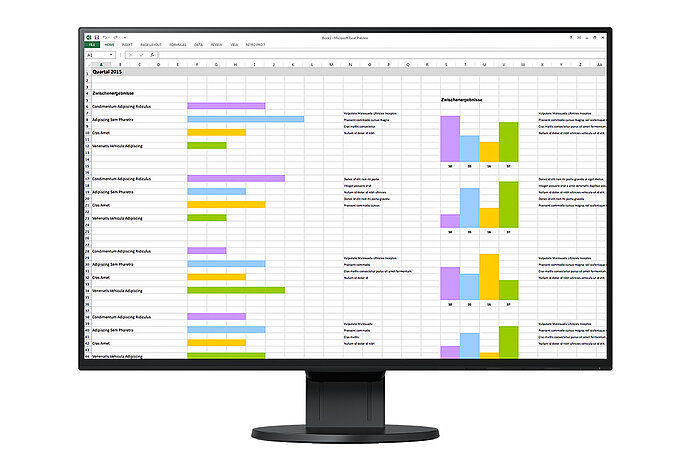
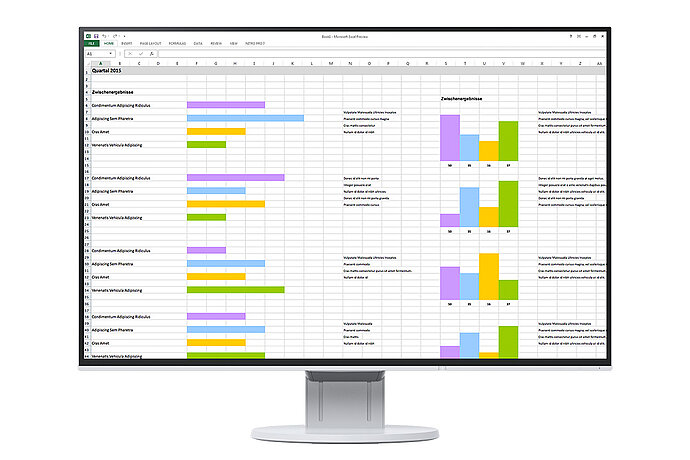
Image quality
Precise, high-contrast, bright and crisp screen
The monitor is capable of all three key elements of excellent image quality: excellent resolution of 1920 x 1200 pixels, maximum contrast of 1000:1, and stable brightness of up to 350 cd/m². That means you will experience razor-sharp text contours, brilliant graphics, and clear images. Thanks to the high-quality IPS panels with LED backlight, contrasts and colours remain stable from every viewing angle.
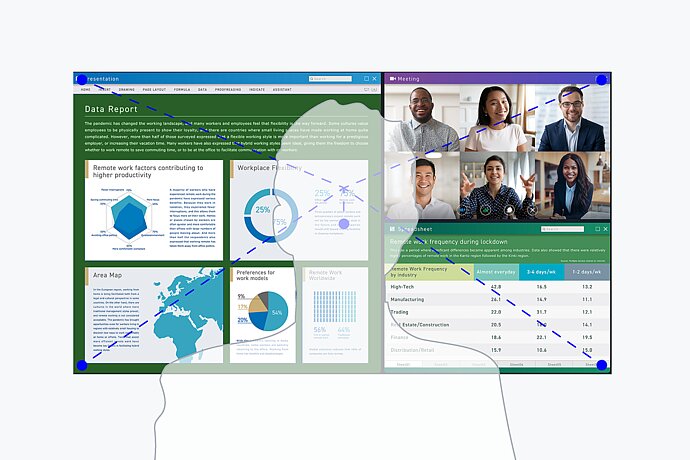
Precise color control
An image can only be perfect if the colors are, too. This is why EIZO monitors have a 10-bit look-up table at a minimum, which allows the color information to be assigned much more precisely than with conventional 8-bit LUTs. The finest color gradations ensure that gradients are always perfectly displayed, while also offering customised adjustment options. For example, you can adjust the white balance from 4000 K to 10 000 K in 500-K intervals.
Overdrive to quickly change images
The overdrive function accelerates the switching time so that gray-grey changes take place in just 5 ms on average. You can watch movies and fast image changes without annoying afterglow. When scrolling and positioning windows or images, the display is legible in fractions of a second - faster than it can be perceived. Power consumption and energy efficiency are always in view.
Ergonomics
Working in a relaxed manner
Easy on the eyes with Auto EcoView
At day, at night, bright, dark: No matter when and how you work, the Auto EcoView function continuously measures changes of the ambient light and optimises the monitor with ideal brightness values automatically by using a sensor. The benefits: Annoying glare is reduced, your eyes will not get tired as quickly. A special two-point control takes into account the brightest and darkest environment over the course of the day with the respectively desired screen brightness. Another plus: the automatic brightness adjustment can significantly reduce power consumption.
Of course, you can also continue to configure the monitor manually. EcoView Index is used for orientation on how economical your settings are.
For the sake of the eyes
Flicker free
To help protect your eyes, EIZO has developed a hybrid technology to control the backlight. This combines the benefits of the otherwise standard PWM (pulse width modulation) and DC (direct current) control. The PWM control uses much higher frequencies than standard PWM methods. The result: a flicker-free viewing experience while maintaining picture quality and colour stability. In addition, compared to pure DC control, you can adjust the brightness to less than 1% of the maximum value in darkly lit rooms. The benefit: Your screen remains free from flicker and glare even under these conditions.
The flicker-free and low blue light content of the EIZO FlexScan monitors is certified by TÜV Rheinland.
Anti-glare coating: more image, less reflection
The EV2456 offers a perfect, non-glare surface. By minimising glare by diffusing the reflected light, the EV2456 effectively protects your eyes from straining. This keeps your eyes from getting as tired and allows you to sit comfortably in front of the monitor, without having to sit in a forced position to prevent glare.
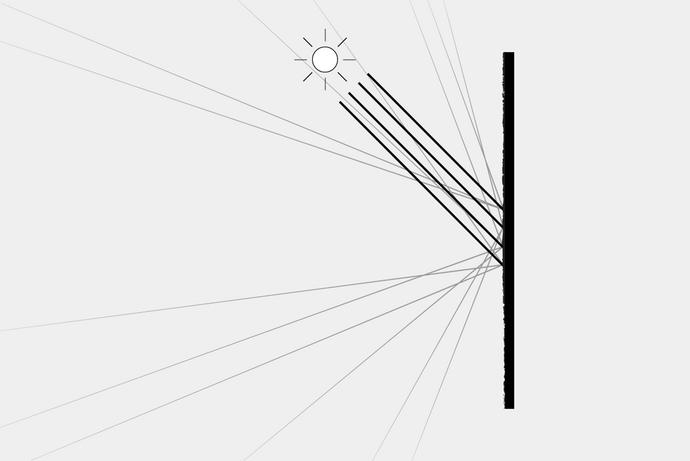
Ergonomic stand
Ergonomic and stable: the adjustable stand focuses on ergonomics. You can rotate, swivel and tilt the monitor stand until you find the most comfortable setting for your back, neck and sitting posture. It features continuous height adjustment and can be lowered almost to the base plate of the stand, enabling you to position the top image line ergonomically right below your eye level.
Design
A pleasing sight on any desk
Elegant design
The monitor’s appearance can be the key to creating a pleasant working atmosphere. Whether you are at home or in the office, the monitor’s virtually frameless design and ergonomic functionality allows it to fit naturally into your workplace environment. The housing is available in both an elegant black and in white, with matching white cables.
![[Translate to English:] FlexScan Ultraslim design](https://cdn.eizo.eu/fileadmin/_processed_/5/4/csm_Design_FlexScan_Ultra-Slim-Detail_72dabaff6f.jpg)
Software and ease of use
Features for greater comfort
Preset color modes: optimized display at the touch of a button
Preset color modes optimize the viewing of images, texts or videos. Because it makes a difference whether you are watching a video, looking at a picture, surfing the net or writing texts. At the touch of a button, you can set the respective preset for brightness, gamma correction and color temperature. An example: Paper mode simulates the pleasant contrast of printed paper, making reading easier on the eyes and preventing fatigue.

Electrostatic switches are integrated into the front of the EV2456 instead of mechanical buttons. This ensures ease of use while also giving the monitor an extremely elegant look.
With the Button Guide, you have all functions at a glance. One touch of the control panel is enough, and the function assignment of the buttons is displayed. Your advantage: clarity of operation and a clean, uncluttered design.
The speakers and all the controls are also built into the bezel, pointing forward in the direction of the user. They are fully integrated into the monitor’s flat, nearly frameless design to offer an excellent user experience.
Monitor control and administration
Screen InStyle
In addition to the on-screen menu, you can conveniently control the EV2456 by using the Screen InStyle software on a PC. The configuration options include color reproduction, energy saving options, and ergonomic functions. In multi-screen systems, the settings can be applied synchronously to all connected screens with Screen InStyle.
Software for monitor control by administrators
Screen InStyle Server
System administrators can centrally manage and control monitors connected in the network with Screen InStyle installed using the Screen InStyle Server application. This optimises power consumption and simplifies asset management of the monitors.
Company-wide default setup
Monitor Configurator
Workload reduction for administrators: The software allows you to create a default setup for all relevant monitor settings. This setup can be distributed to the connected monitors via the local network which facilitates the roll-out process.
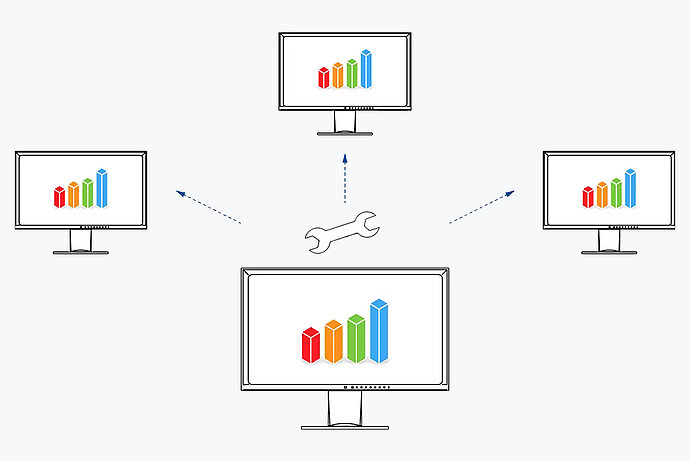
Variety of ports
Best connectivity
One monitor, many ports
It couldn't be easier: Most end devices, such as PC, laptop, mouse, keyboard or headphones, can be connected directly to the monitor, thanks to its wide range of signal interfaces and ports. This makes your daily work easier and ensures a tidy desk.
Sustainability
Environmentally and socially conscious production
Save energy effortlessly
Energy efficiency is an important aspect in the development of EIZO monitors. The monitors are equipped with features and functions to reduce power consumption to a minimum.
Up to 50% less power consumption
The Auto EcoView function automatically adjusts the brightness of the screen to changes in ambient light. This saves electricity compared to a monitor that is operated at a constant brightness. Of course, you can still adjust the monitor manually. The EcoView index serves as a guide to how economical your setting is.
The EcoView Optimizer automatically reduces the backlight in dark images, thereby reducing power consumption. At the same time, the signal is amplified and the color tone values are adjusted. The result: you experience the usual image quality with lower consumption.
These EcoView technologies reduce overall power consumption by up to 50%* compared to the display at maximum brightness. Another plus: the automatic brightness adjustment can be easy on your eyes.
* Typical power consumption when no USB Power Delivery is used.
Zero-watt consumption thanks to the power switch
The monitors have an integrated mechanical power switch, which is extremely practical and energy-saving: If you switch off the monitor using the power switch, the device will stop consuming any power at all. Moreover, it consumes a maximum of 0.5 watt in standby mode.

Comprehensive product sustainability
FlexScan monitors from EIZO are produced in accordance with international environmental regulations and in a socially responsible manner. Suppliers along the supply chain are carefully selected and have also committed themselves to this responsibility. During the design process, attention was paid to the low use of resources with high-quality components and materials as well as careful production. In addition, FlexScan monitors protect resources and the climate thanks to their long service life, warranty and repairability.
Read detailed information about product sustainability here.

Warranty
Highest investment security
Five-year warranty
EIZO grants a five-year warranty. This is possible thanks to the highly developed production process based on a simple principle of success: sophisticated and innovative technology, made from high-end materials.
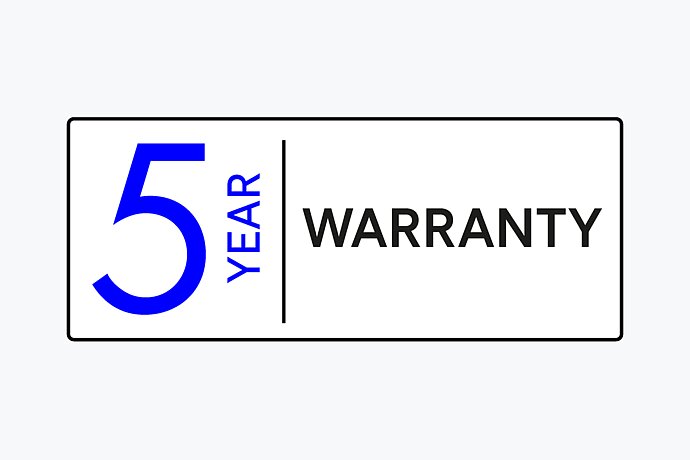
Matching accessories
Is there something else you need?
Technical Data
| General | |
|---|---|
| Item no. |
EV2456-BK
EV2456-WT
|
| Case color |
Black
White
|
| Areas of application | Office |
| Product line | FlexScan |
| Areas of application | Large and medium-sized companies, Private user & small business, CAD, Finance, Control rooms |
| Specific system requirements | None, compatible with most computers and operating systems including macOS and Windows |
| EAN |
4995047049722
4995047049739
|
| Screen | |
|---|---|
| Screen size [in inches] | 24.1 |
| Screen size [in cm] | 61.1 |
| Format | 16:10 |
| Viewable image size (width x height) [in mm] | 518 x 324 |
| Ideal and recommended resolution | 1920 x 1200 |
| Pixel pitch [in mm] | 0.27 x 0.27 |
| Pixel density [in ppi] | 94 |
| Supported resolutions | 1920 x 1200, 1680 x 1050, 1600 x 1200, 1280 x 1024, 1024 x 768, 800 x 600, 720 x 400, 640 x 480 |
| Panel technology | IPS |
| Max. viewing angle horizontal | 178 |
| Max. viewing angle vertical | 178 |
| Number of colors or greyscale | 16.7 million colors (D-Sub, 8 Bit), 16.7 million colors (DVI, 8 Bit), 16.7 million colors (DisplayPort, 8 Bit), 16.7 million colors (HDMI, 8 Bit) |
| Color palette/look-up table | 1.06 billion color tones / 10 Bit |
| Max. color space (typical) | sRGB |
| Max. brightness (typical) [in cd/m²] | 350 |
| Max. dark room contrast (typical) | 1000:1 |
| Response time grey-grey alternation (typical) [in ms] | 5 |
| Backlight | LED |
| Features & Operation | |
|---|---|
| Preset color/greyscale modes | 2x manual memory locations, sRGB, Paper, Movie, DICOM |
| DICOM tone curve | |
| Auto EcoView | |
| EcoView Index | |
| EcoView Optimizer | |
| Overdrive | |
| No flickering | |
| HDCP Decoder | |
| Automatic signal input recognition | |
| Built-in speakers | |
| On-screen menu languages | de, en, fr, es, it, se |
| Adjustment options | Color Mode, Brightness, Contrast, Color temperature/White point, Gamma, Overdrive, Colour tone, Color saturation, Resolution, Scaling, OSD language, Signal input, All EcoView functions, Volume |
| Button Guide | |
| Integrated power unit | |
| Connections | |
|---|---|
| Signal inputs | DisplayPort (HDCP 1.3), HDMI (HDCP 1.4), DVI-D (HDCP 1.4), D-Sub |
| USB specification | USB 5Gbps (USB 3) |
| USB upstream ports | 1 x type B |
| USB downstream ports | 2x type A |
| Graphic signal | DVI Single Link (TMDS), RGB Analog, DisplayPort, HDMI (RGB, YUV) |
| Sync formats | Separate |
| Audio input | 3.5 mm stereo jack, DisplayPort, HDMI |
| Audio / headphone output | 3.5 mm stereo jack |
| Electrical data | |
|---|---|
| Frequency | Display Port: 31-76 kHz/59-61 Hz; HDMI: 31-76 kHz/49-61 Hz; DVI-D: 31-76 kHz/59-61 Hz; D-Sub: 31-81 kHz/55-76 Hz; |
| Power consumption (typical) [in watts] | 11 |
| Maximum Power Consumption [in watts] | 44 (at maximum brightness with all signal inputs and USB ports in use) |
| Max. Power consumption in stand-by mode [in watts] | 0.5 |
| Power consumption with power switch off [in watts] | 0 |
| Energy efficiency class | D |
| Energy consumption/1000h [in kWh] | 14 |
| Power supply | AC 100-120 V / 200-240 V, 50/60 Hz |
| Dimensions & Weight | |
|---|---|
| Dimensions (incl. stand) (width x height x depth) [in mm] | 531 x 351,4 - 510,1 x 190 |
| Weight (incl. stand) [in kg] | 5.7 |
| Dimensions (without stand) (width x height x depth) [in mm] | 531 x 341,9 x 45,5 |
| Weight (without stand) [in kg] | 3.7 |
| Dimension drawing (PDF) | Dimension drawing (PDF) |
| Rotatability of the stand [in °] | 344 |
| Tiltability forwards/backwards [in °] | 5 / 35 |
| Pivot between portrait / landscape | clockwise and anti-clockwise |
| Height adjustment range [in mm] | 158.6 |
| Hole spacing | 100 x 100 |
| Certification & Standards | |
|---|---|
| Certification | CE, UKCA, CB, TÜV/GS, TÜV/Ergonomics (including ISO 9241-307), TCO Certified Generation 9, EPEAT 2018 (US), TÜV/Low Blue Light Content, TÜV/Flicker Free, RCM, cTÜVus, FCC-B, CAN ICES-3 (B), TÜV/S, PSE, VCCI-B, EPA ENERGY STAR, RoHS, WEEE, China RoHS, CCC |
| Software & Accessories | |
|---|---|
| Accompanying software and other accessories are available for download | Screen InStyle |
| Other box contents | USB cable (Type A - Type B), Signal cable DisplayPort - DisplayPort, Manual via download, Power cord, Quick guide |
| Accessories | PM200-K (DisplayPort cable to transfer digital video and audio signals), CP200 (USB-C to DisplayPort cable), HH200PR-K (HDMI (High Definition Multimedia Interface) cable), PCSK-03 (Thin client mount) |
| Warranty | |
|---|---|
| Warranty periode | 5 years for unit and LCD module up to 30,000 operating hours, whichever comes first. |
| Included warranty | Zero pixel defects guarantee; no fully illuminated sub-pixels (sub-pixels ISO 9241-307) for six months from date of purchase. |
Downloads & Service
Around your product
Manuals & Documents
Software
FAQs
Warranty
Manuals & Documents
Software
Device driver - EV2456
Monitor Configurator
Software for network-wide settings.
Monitor Test
Test the properties and parametres of your monitor quickly and easily with software developed in-house at EIZO.
Screen InStyle / Server
With Screen InStyle, power, colour, brightness and other settings can be easily managed. Screen InStyle Server allows system administrators to manage and control monitors and PCs connected to the network.
FAQs
To keep your monitor looking like new at all times and to prolong the service life of your device, we recommend cleaning it regularly. Clean the casing and LCD surface as described below:
IMPORTANT: Never use thinner, benzene, alcohol (ethanol, methanol or isopropyl alcohol), scouring agents or other strong solvents as these may damage the casing and the LCD display.
Casing
Remove marks by wiping the casing with a soft cloth, which you have previously moistened with a mild cleaning agent. Never spray wax or cleaning agents directly on to the casing. (The manual contains exact details.)
LCD display
Where necessary, the monitor surface may be cleaned using a soft cloth (for example a cotton cloth or glasses cloth). Stubborn marks can generally be removed by wetting the cloth with a bit of water to increase the cleaning strength.
EIZO monitors support DisplayPort Alternate Mode with their USB-C interface. This means they can correctly display image signals from Thunderbolt 3 or Thunderbolt 4 ports via USB-C connection. The USB-C signal cable supplied by EIZO with the monitor has the optimal suitability.
Alternatively, monitors with a DisplayPort socket can be connected using a suitable cable. The CP200 signal cable (USB-C (TB3/TB4) to DisplayPort) provided by EIZO is the most suitable.
A connection from Thunderbolt 3 or Thunderbolt 4 ports to the HDMI interface of the monitor can work with suitable active adapters/cables. However, we recommend using the USB-C or DisplayPort interface of the monitor.
The EIZO software does not run or runs slower on Windows 11 when Smart App Control is enabled. To solve the problem, please disable Smart App Control in Windows 11.
- Enter "Smart App Control" in the search in the taskbar.
- Select the Smart App Control system settings.
- Change the setting to Off.
DisplayPort-HDMI conversion cables are designed for connecting a DisplayPort output at the graphic card and a HDMI input at the monitor. An HDMI output does not support DisplayPort signal. Therefore, such cables do not work the other way around. Please connect the monitor in another way, e.g. using DisplayPort output or USB-C output with DisplayPort Alt mode. We recommend the DisplayPort input at the monitor, since some computer and/or operating systems do apply special signal settings to a HDMI device, e.g. limited signal range or gamut settings.
DisplayPort-DVI conversion cables are designed for connecting a DisplayPort output at the graphic card and a DVI input at the monitor. An DVI output does not support DisplayPort signal. Therefore, such cables do not work the other way around. Please connect the monitor in another way, e.g. using DisplayPort output at the computer and DVI input at the monitor side. If you must use DVI output you may connect to HDMI input at the monitor with a DVI-HDMI conversion cable. For selecting the cable, please mind if your signal is dual link DVI or single link DVI.
Most adapters are DisplayPort to HDMI which means DisplayPort/Source/PC to HDMI/Sink/Monitor.
The DisplayPort output of your computer will detect an HDMI monitor and send an HDMI signal over its DisplayPort output. These cables only work in this direction. It does not work in the direction HDMI/Source/PC to DisplayPort/Sink/Monitor. HDMI outputs cannot send a DisplayPort signal. Please use a different adapter like USB-C to DisplayPort, HDMI to DVI or use a dedicated active HDMI to DisplayPort converter.
No, you do not need a driver. The monitors are identified via the signaling line and then installed as a standard or plug & play monitor.
We cannot make a direct recommendation. The output signal should be digital and should support the maximum resolution of the monitor.
Digital signal encryption system as copy protection for digital contents, for example for videos, music, etc. The transmission of digital contents is protected as the contents are encrypted on the transmitter's side, sent via a DVI output and once again decrypted on the recipient's side. Digital contents may not be reproduced if both the transmitter and recipient device do not support HDCP.
Warranty
EIZO provides up to a five-year warranty, although some devices have a different warranty period. You can find out the exact warranty periods for each product either in the warranty terms and conditions above, in the datasheet, or on the EIZO international website. The long warranty periods are made possible by a highly developed manufacturing process based on a simple principle of success: sophisticated and innovative monitor technology, manufactured from high-end materials. For you, the 5-year warranty means a high level of investment security and savings on follow-up costs (total cost of ownership), which would be incurred without warranty service, for example, for maintenance and repairs.
Test reports
Reviews International