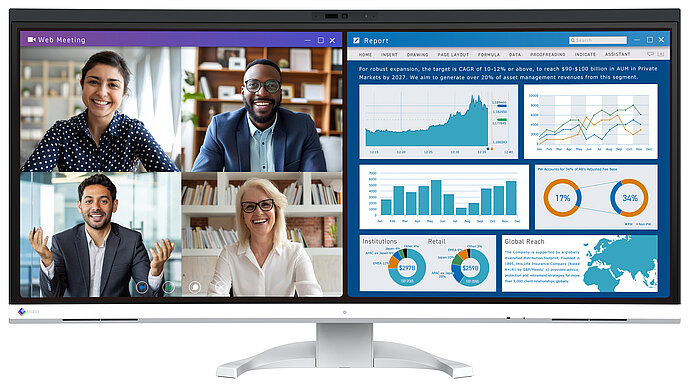With a powerful combination of webcam, microphone and speakers, the monitor becomes an integrated communication hub. Meetings can be conveniently moved to the desk and any distance to the team disappears into thin air. For location-independent collaboration – without additional hardware.
EV3450XC FlexScan
Highlights