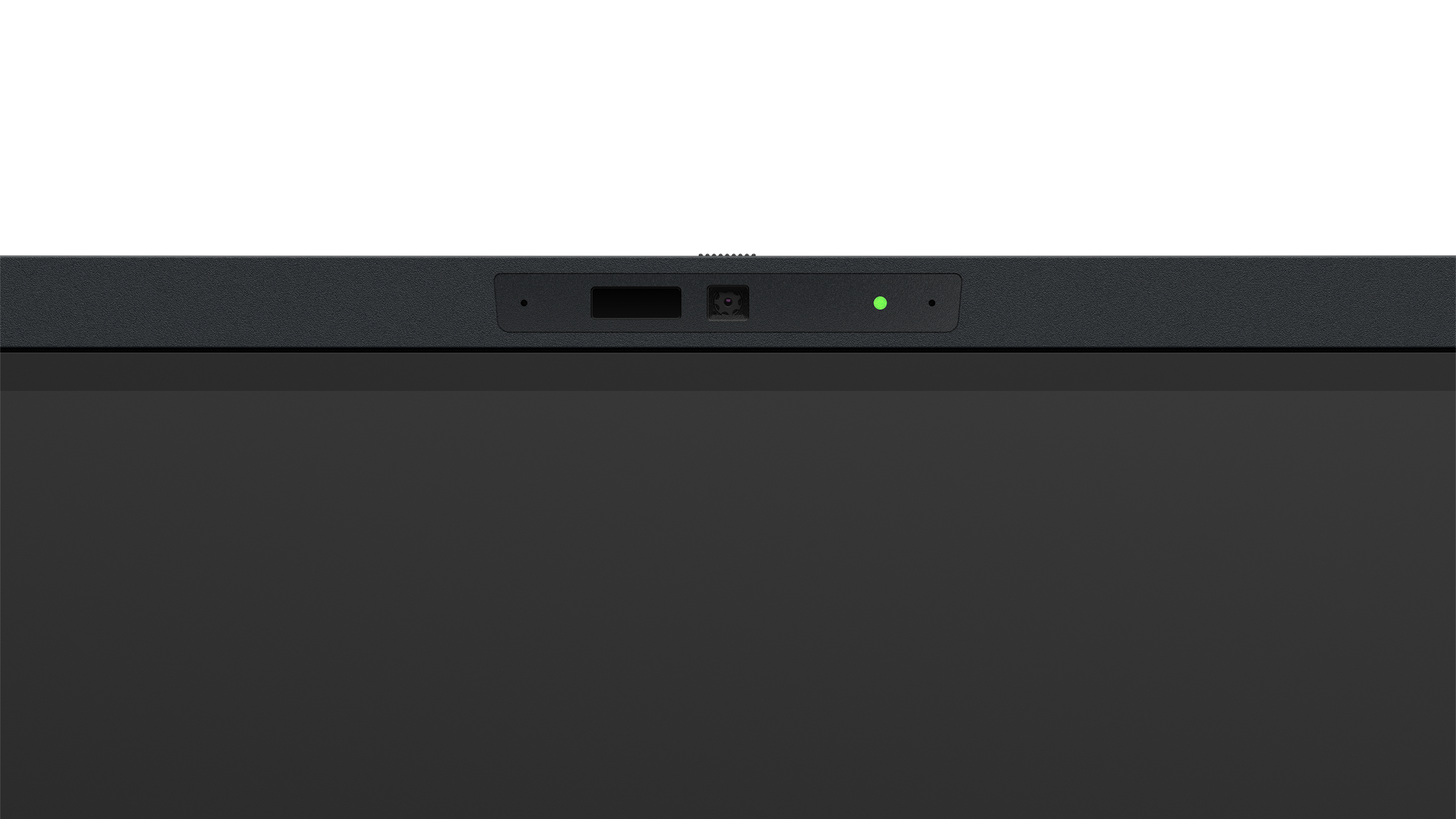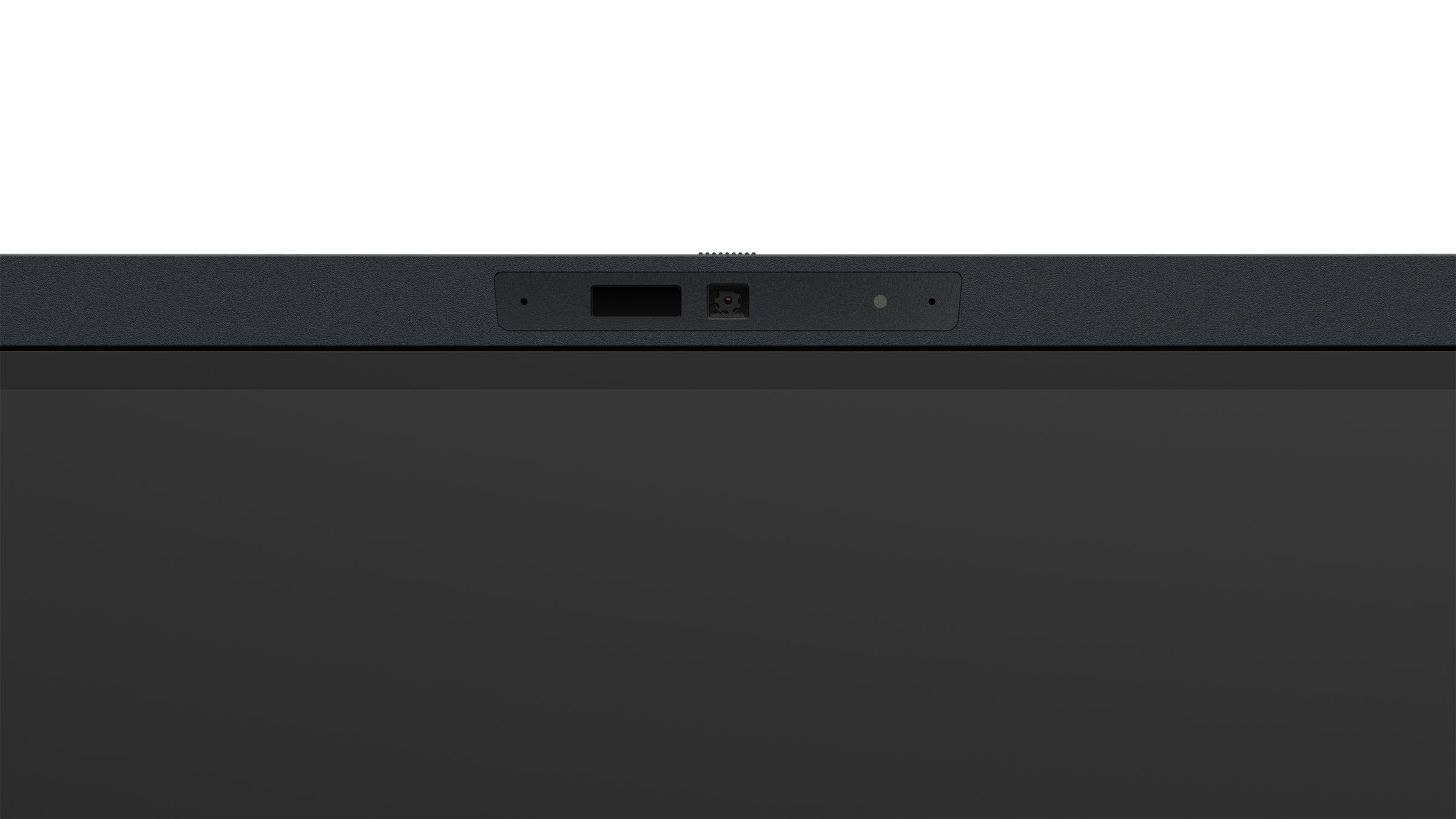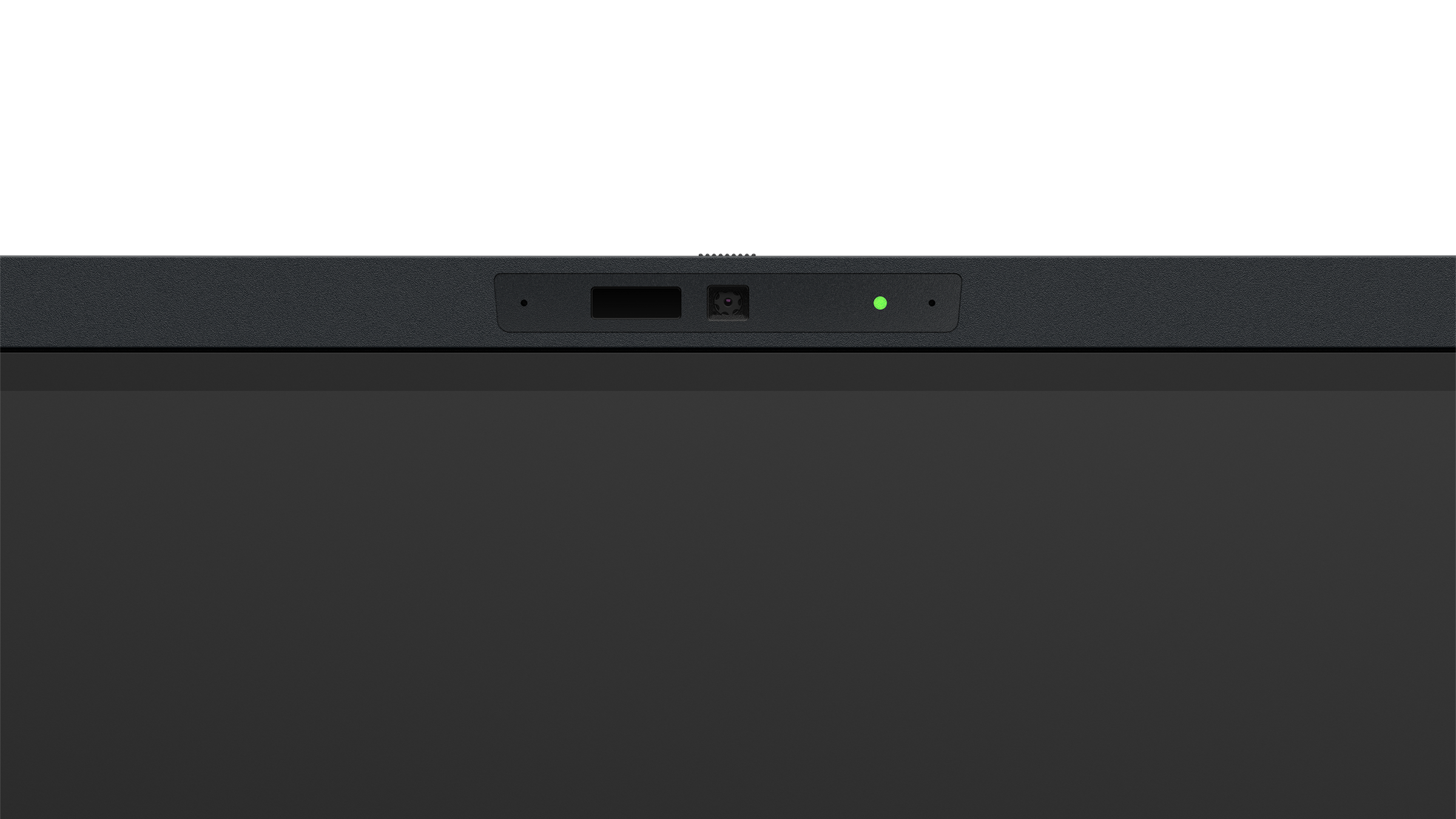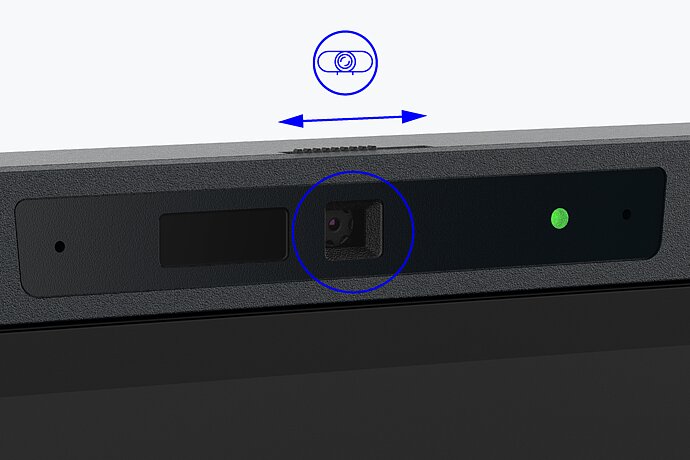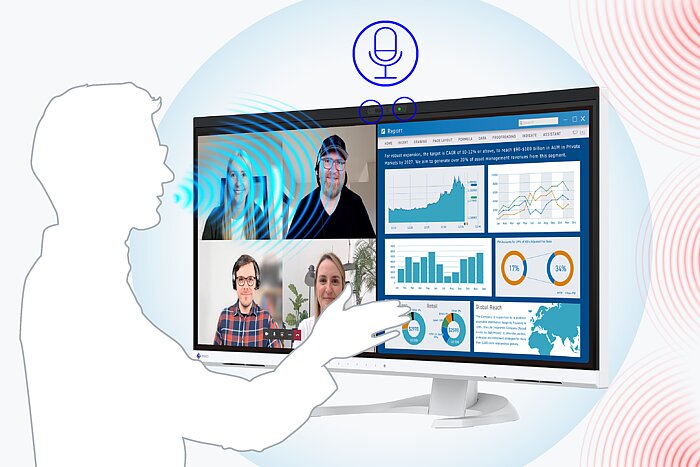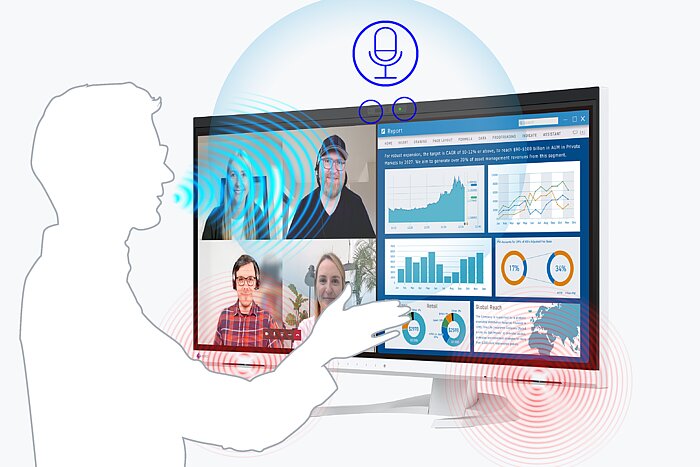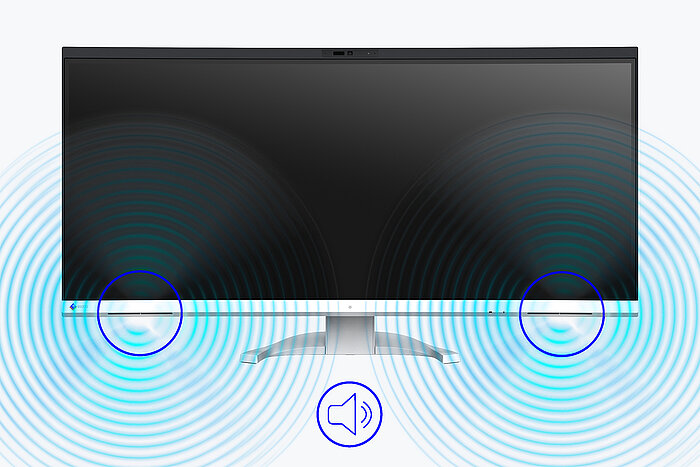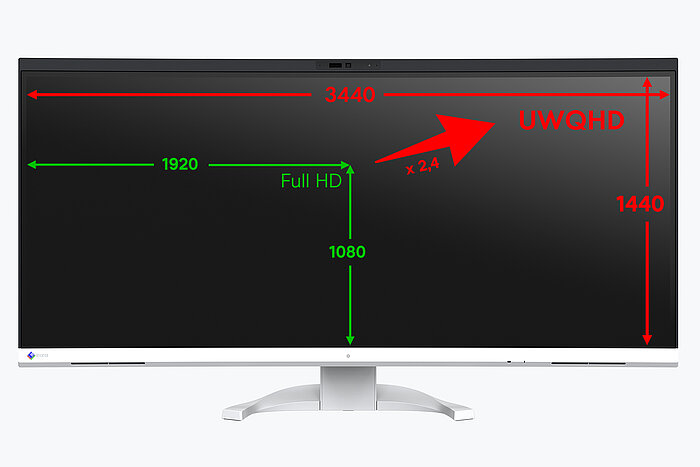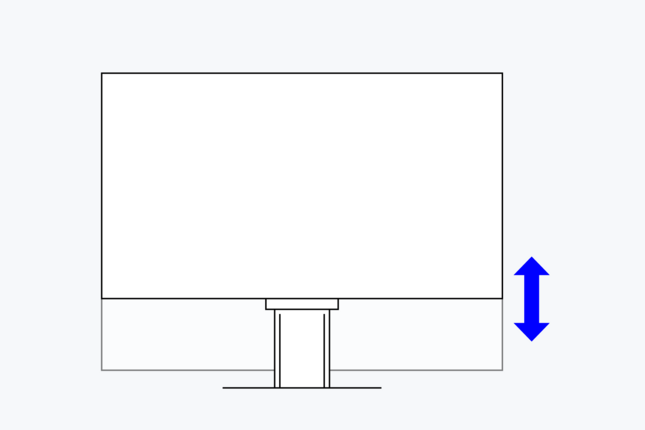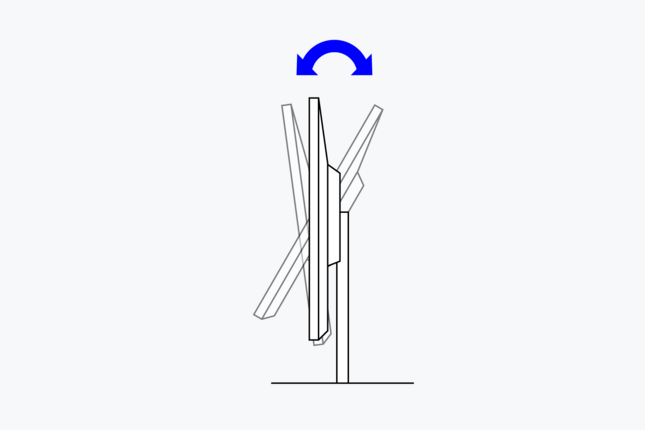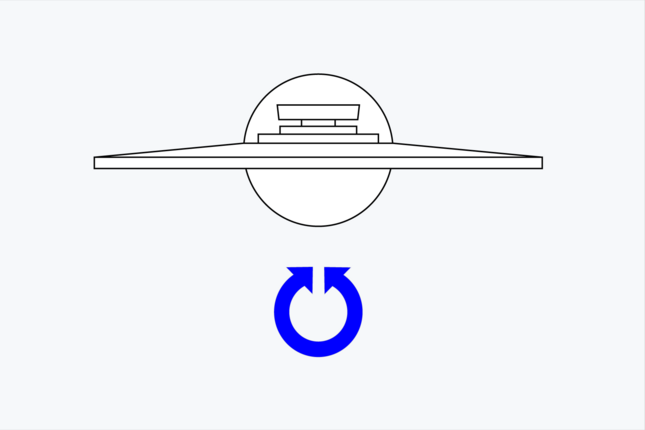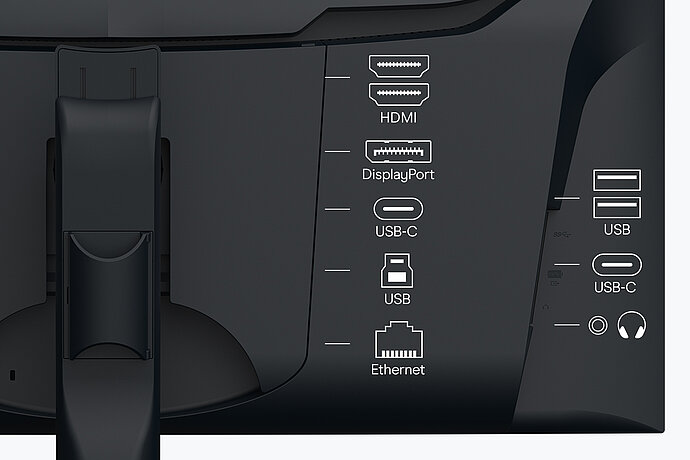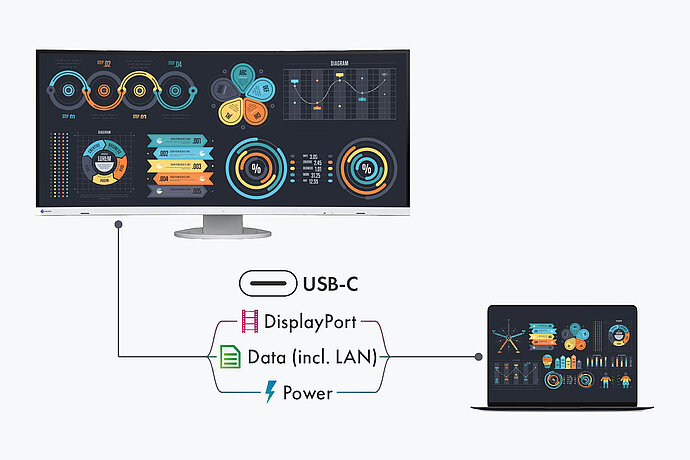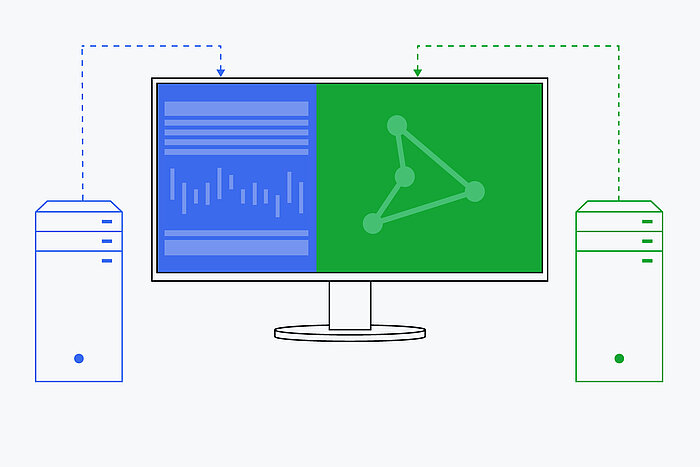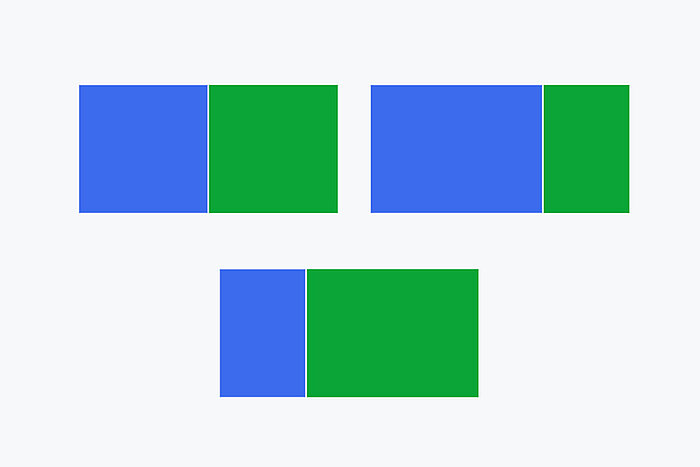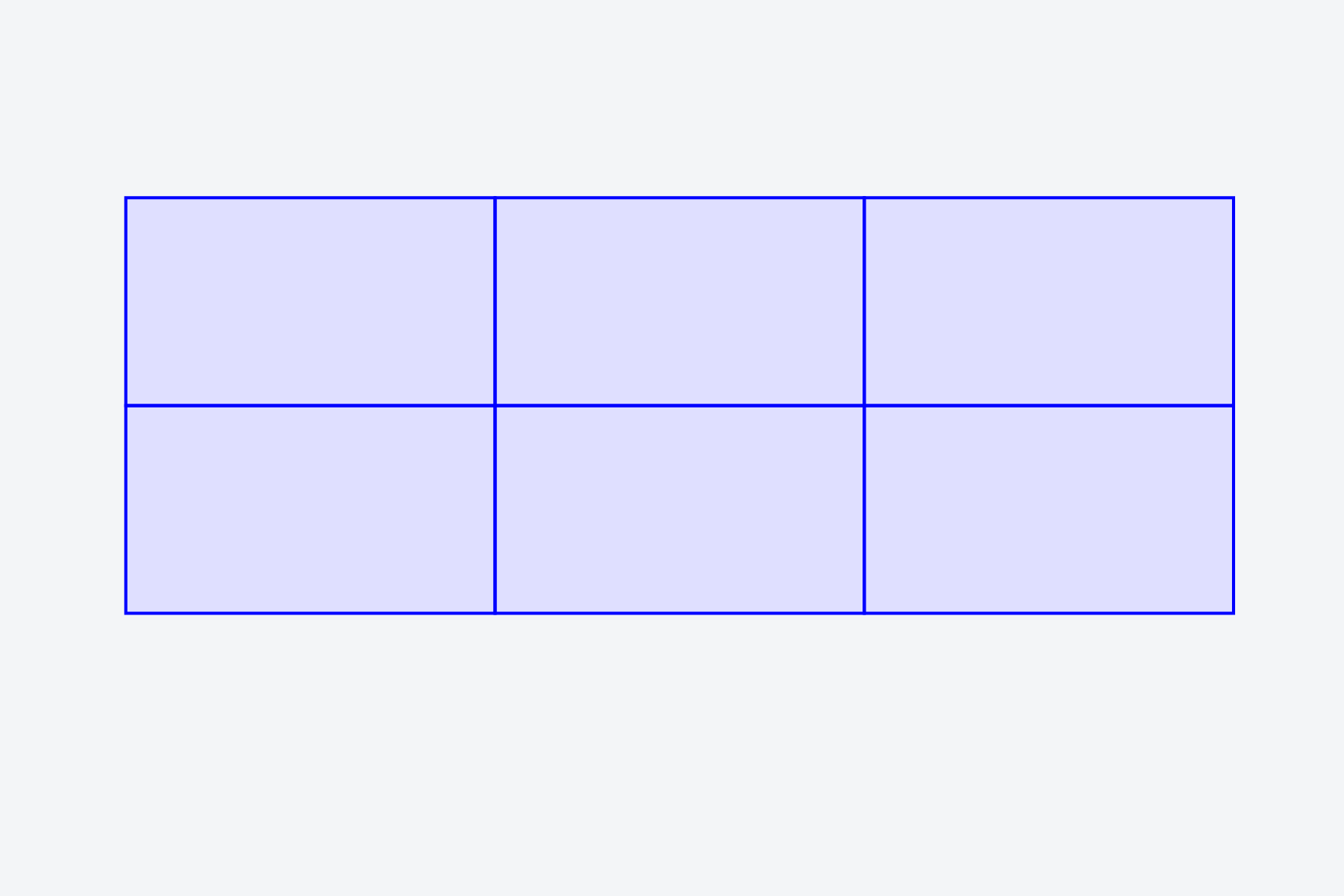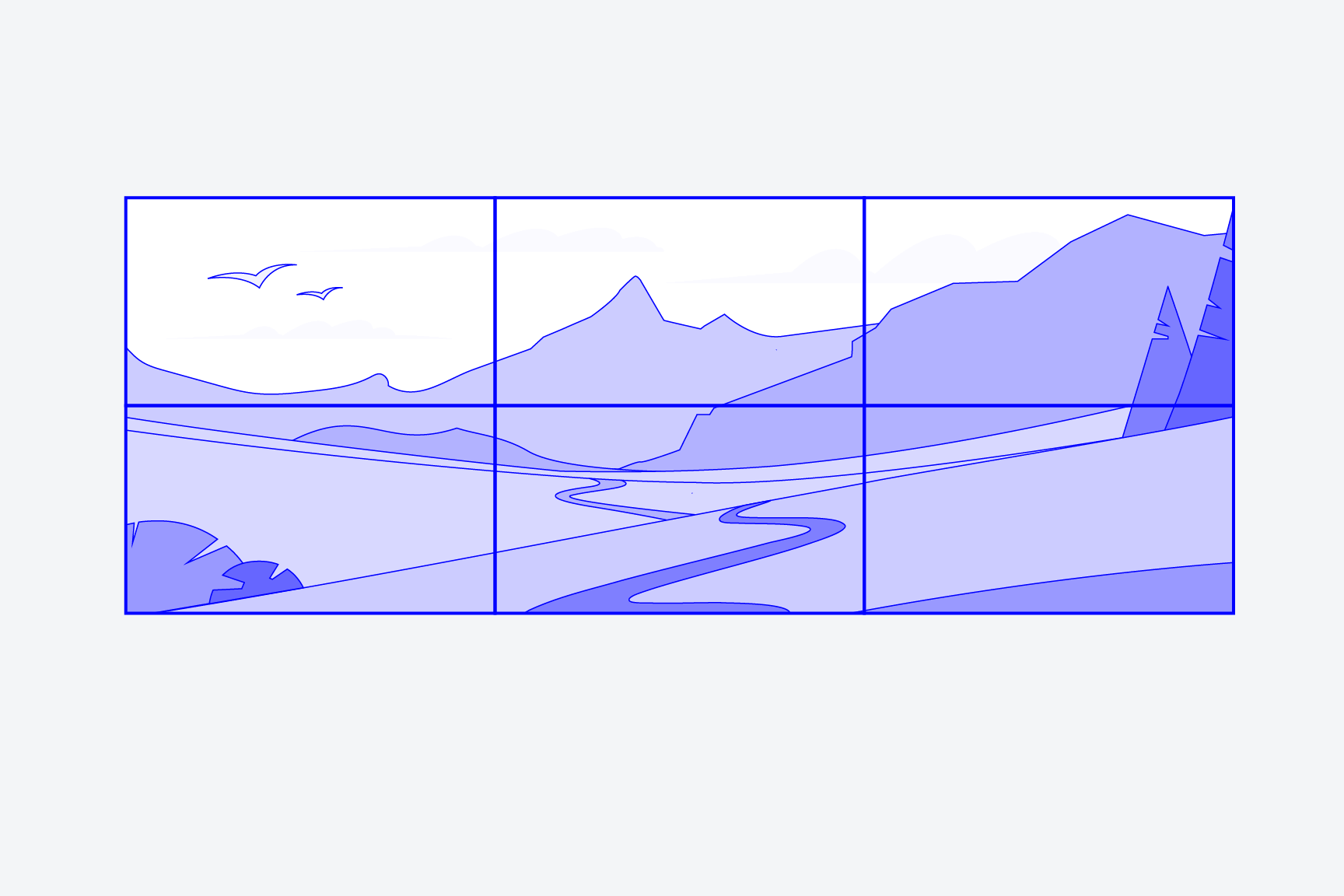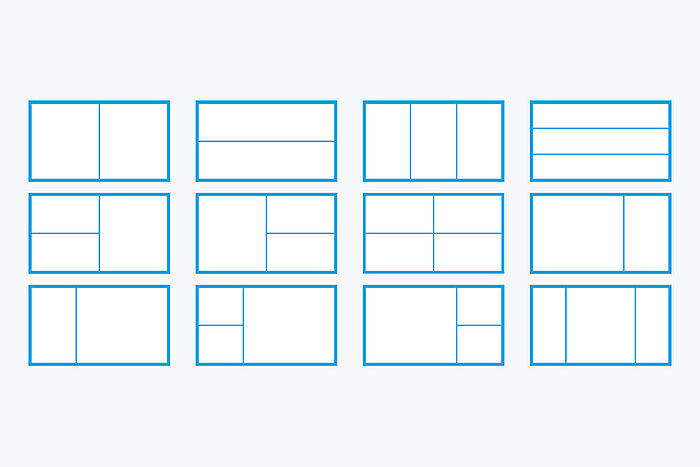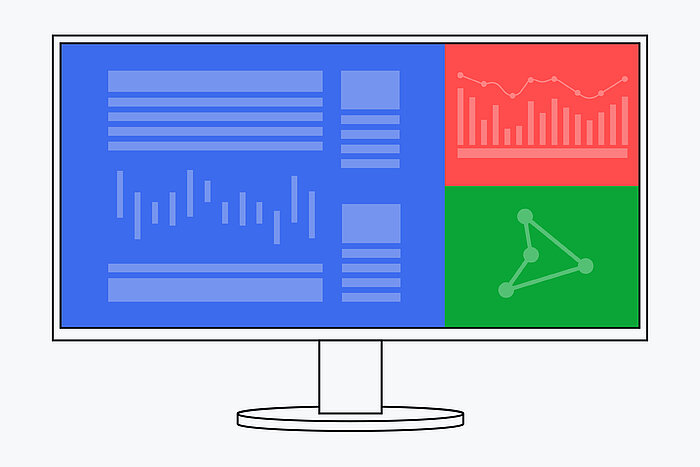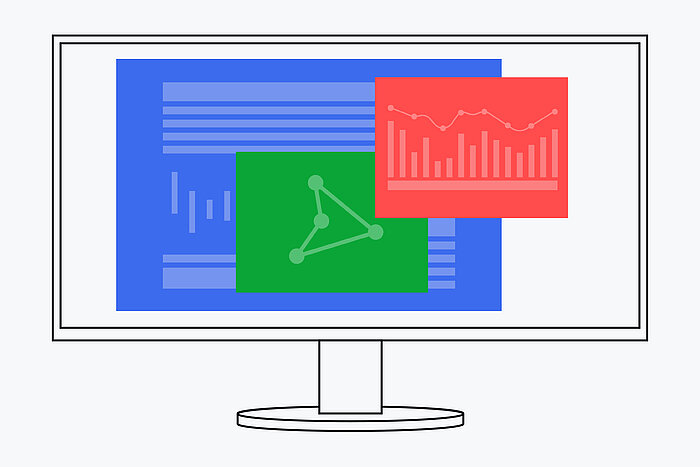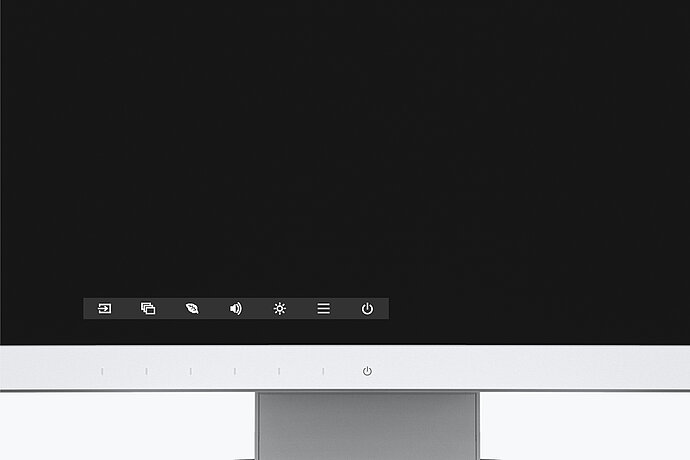EV3450XC FlexScan
Curved monitor with 5-MP webcam, microphone with noise canceling and USB-C docking with 94 watt Power Delivery.
- 86,7 cm (34,1")
- 3440 x 1440
- 21:9 (Ultrawide) Aspect ratio


Conferencing
Collaboration without compromise
The monitor's webcam and microphone are discreetly integrated into the top bezel of the housing, blending unobtrusively into the workstation. Powerful video and audio functions make web communication easier.
Integrated webcam
The EV3450XC's 5 megapixel webcam offers more than twice the resolution of Full HD, providing high-resolution image capture in natural colors for a vivid web meeting experience.
The monitor supports Windows Hello, which allows you to quickly unlock your PC using facial recognition, simplifying access without a password and increasing security at the same time. The camera can be completely locked with a mechanical shutter.
Clear audio quality
The integrated microphone has noise cancelling, which reduces unwanted background noise. It also has echo cancelling, which identifies and removes noise from the monitor's internal speakers to prevent feedback. This ensures that your voice in web meetings is transmitted without interference and is intelligible to your conversation partners.
Hear well in any situation
There are two 4-watt stereo speakers in the front panel of the monitor. The sound is clear and distinct, regardless of whether the monitor is used by a single person or by several people in a conference room.
However, headphones can also be connected quickly and easily in an open-plan office, as the input is conveniently located on the side.
Design
A pleasing sight on any desk
Plenty of space, comfortable view
The EV3450XC impresses with a 34.1-inch diagonal and an ultrawide aspect ratio of 21:9. Its 3440 x 1440 pixels (UWQHD) correspond to 2.4 times a Full HD resolution and combine with the screen area to create a 109 display. The result: sharp, clear images. Several applications can easily fit on the large monitor at the same time, meaning that a second monitor is usually not required.
The curved design ensures comfortable visibility. The distance between your eyes and the screen increases towards the edges, something that becomes even more obvious when you sit closer to the monitor. In contrast to a consistently flat surface, the monitor’s curvature gives you a better view of the sides of the screen.
Elegant design
The look of a monitor can be key to creating a pleasant working environment. Whether you’re at home or in the office, the monitor’s minimalist design and ergonomic features allow it to fit naturally into your workplace environment.
Thanks to its virtually frameless housing and slim, stable stand, the monitor requires very little space despite its large screen size, meaning the EV3450XC leaves plenty of space to work comfortably, even on smaller desks.
The housing is available in an elegant black or in white, with matching white cables.

Tidy cable routing
A multitude of connection options means lots of cables.The EV3450XC is clutterless, since it is equipped with a cable duct and a detachable backplate. These features make sure the back of the device is kept nice and tidy, rounding off the very sophisticated design.

Image quality
Precise, high-contrast, bright and crisp screen
Maximum image quality thanks to the IPS panel
The monitor is capable of all three key elements of excellent image quality: excellent resolution of 3440 x 1440 pixels, maximum contrast of 1000:1, and stable brightness of up to 300 cd/m². That means you will experience razor-sharp text contours, brilliant graphics, and clear images. Thanks to the high-quality IPS panels with LED backlight, contrasts and colours remain stable from every viewing angle.
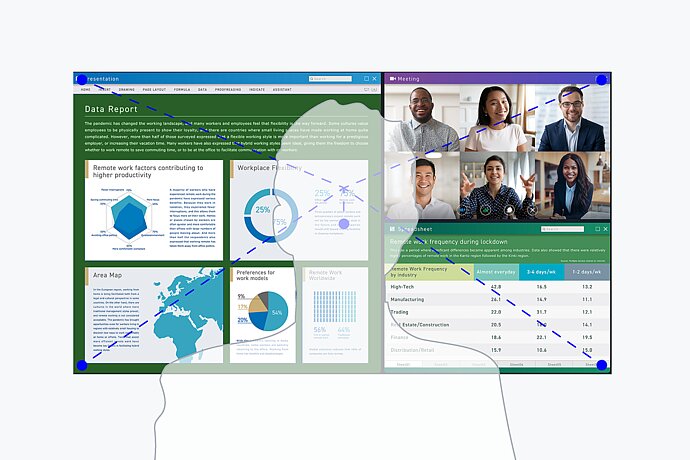
Precise color control
An image can only be perfect if the colors are, too. This is why EIZO monitors have a 10-bit look-up table at a minimum, which allows the color information to be assigned much more precisely than with conventional 8-bit LUTs. The finest color gradations ensure that gradients are always perfectly displayed, while also offering customised adjustment options. For example, you can adjust the white balance from 4000 K to 10 000 K in 500-K intervals. The EV3450XC displays colors in sRGB free of oversaturation.
Overdrive to quickly change images
The overdrive function accelerates the switching time so that gray-grey changes take place in just 5 ms on average. You can watch movies and fast image changes without annoying afterglow. When scrolling and positioning windows or images, the display is legible in fractions of a second - faster than it can be perceived. Power consumption and energy efficiency are always in view.
Ergonomics
Working in a relaxed manner
Easy on the eyes with Auto EcoView
At day, at night, bright, dark: No matter when and how you work, the Auto EcoView function continuously measures changes of the ambient light and optimises the monitor with ideal brightness values automatically by using a sensor. The benefits: Annoying glare is reduced, your eyes will not get tired as quickly. A special two-point control takes into account the brightest and darkest environment over the course of the day with the respectively desired screen brightness. Another plus: the automatic brightness adjustment can significantly reduce power consumption.
Of course, you can also continue to configure the monitor manually. EcoView Index is used for orientation on how economical your settings are.
For the sake of the eyes
Flicker free
To help protect your eyes, EIZO has developed a hybrid technology to control the backlight. This combines the benefits of the otherwise standard PWM (pulse width modulation) and DC (direct current) control. The PWM control uses much higher frequencies than standard PWM methods. The result: a flicker-free viewing experience while maintaining picture quality and colour stability. In addition, compared to pure DC control, you can adjust the brightness to less than 1% of the maximum value in darkly lit rooms. The benefit: Your screen remains free from flicker and glare even under these conditions.
The flicker-free and low blue light content of the EIZO FlexScan monitors is certified by TÜV Rheinland.
Anti-glare coating: more image, less reflection
The EV3450XC offers a perfect, non-glare surface. By minimising glare by diffusing the reflected light, the EV3450XC effectively protects your eyes from straining. This keeps your eyes from getting as tired and allows you to sit comfortably in front of the monitor, without having to sit in a forced position to prevent glare.
Ergonomic stand
Ergonomic and stable: the adjustable stand focuses on ergonomics. You can swivel and tilt the monitor stand until you find the most comfortable setting for your back, neck and sitting posture. It features continuous height adjustment and can be lowered almost to the base plate of the stand, enabling you to position the top image line ergonomically right below your eye level.
Variety of ports
Best connectivity
One monitor, many ports
It couldn't be easier: Most end devices, such as PC, laptop, mouse, keyboard or headphones, can be connected directly to the monitor, thanks to its wide range of signal interfaces and ports. This makes your daily work easier and ensures a tidy desk.
Streamlined connection with USB-C
Video and audio reproduction, data transfer, including network signal and power supply for connected devices – all this and so much more is possible with a single USB-C cable. The EV3450XC will become your central docking station to which you can quickly and easily connect your laptop. This is especially practical if you have multiple workstations or switch between working in an office and at home.
The 94 W power supply via USB-C reliably charges small computers or laptops, giving you more desk space since an additional power supply is no longer necessary for the computer.
We have tested a small selection of different devices and the compatibility between monitor and computer for you and described them on the international EIZO website.
Stable network connection
LAN port
The monitor has a dedicated LAN port to ensure a stable wired network connection. Laptops and PCs require only one USB-C cable to be connected to the EV3450XC to gain network access via the monitor. This is particularly advantageous for laptops that do not have a LAN connection and allows stable data transfer, which is required for video conferences, for example. As a network device the monitor has its own MAC address.
Optionally, the "EIZO MAC Address Clone Utility" software for Windows can temporarily assign the MAC address of the connected PC to the monitor. This transparency grants authenticated PCs network access through the monitor.

Two PCs, one control
KVM switch
It has never been easier to operate different PCs with a single mouse and keyboard. Thanks to the USB upstream ports, the EV3450XC has an integrated KVM (Keyboard Video Mouse) switch. The monitor automatically links the webcam, microphone, speakers, mouse and keyboard to the currently active source computer. This means, for example, that a desktop PC and laptop or business and private PC can each be operated on the same combination of monitor USB devices. This ensures uninterrupted working and a tidy workspace.
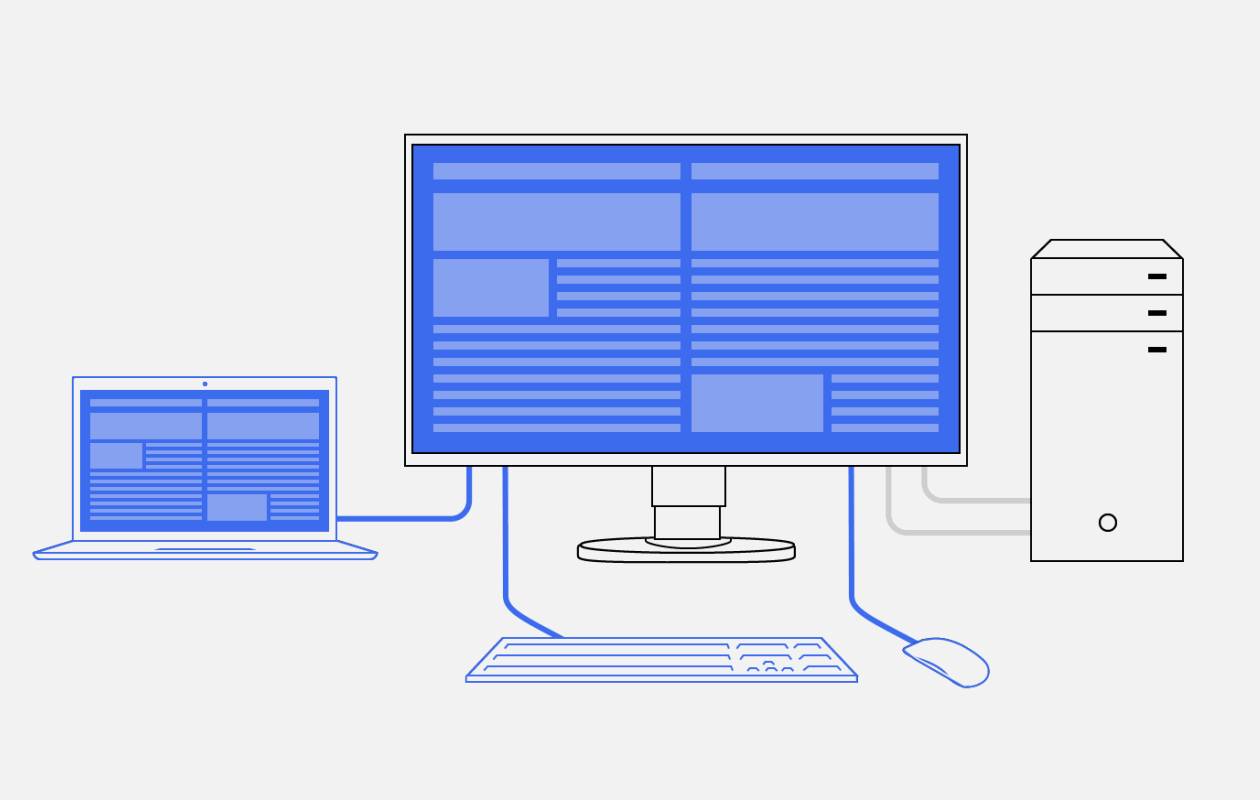
Software and ease of use
Features for greater comfort
Picture-by-picture: everything at a glance
If multiple computers are connected with the monitor, picture-by-picture mode allows you to view two signal sources on the screen independently. This saves time and means you don’t have to switch constantly between different video and audio sources.
Three pre-set picture-by-picture layouts are available at the push of a button, allowing you to comfortably display multiple applications in different sizes.
Monitor control and administration
Screen InStyle
In addition to the on-screen menu, you can conveniently control the EV3450XC by using the Screen InStyle software on a PC. The configuration options include color reproduction, energy saving options, and ergonomic functions. In multi-screen systems, the settings can be applied synchronously to all connected screens with Screen InStyle.
Organize your desktop with the Screen Layout function
In most work environments, it is common to have several apps such as web conferencing, word processing, browsers and other programs open and visible at the same time.
With the "Screen Layout" function of Screen InStyle, you can arrange the windows of the various programs clearly on the screen and thus work much more efficiently. In addition to predefined layouts, you can freely select window sizes and positions for individual layouts.
Software for monitor control by administrators
Screen InStyle Server
System administrators can centrally manage and control monitors connected in the network with Screen InStyle installed using the Screen InStyle Server application. This optimises power consumption and simplifies asset management of the monitors.
Company-wide default setup
Monitor Configurator
Workload reduction for administrators: The software allows you to create a default setup for all relevant monitor settings. This setup can be distributed to the connected monitors via the local network which facilitates the roll-out process.
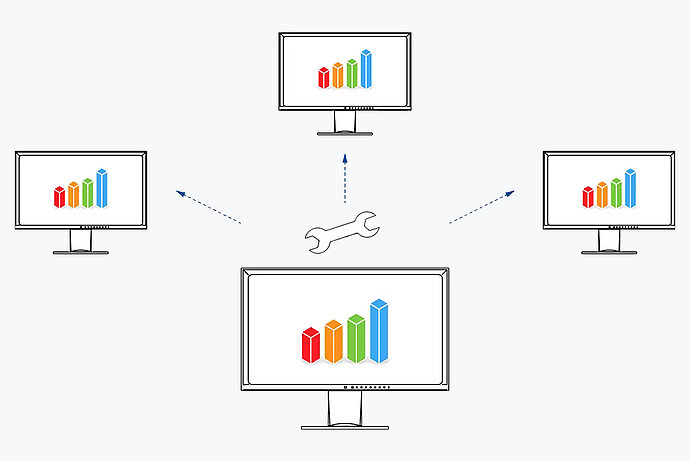
Preset color modes: optimized display at the touch of a button
Preset color modes optimize the viewing of images, texts or videos. Because it makes a difference whether you are watching a video, looking at a picture, surfing the net or writing texts. At the touch of a button, you can set the respective preset for brightness, gamma correction and color temperature. An example: Paper mode simulates the pleasant contrast of printed paper, making reading easier on the eyes and preventing fatigue.

Electrostatic switches are integrated into the front of the EV3450XC instead of mechanical buttons. This ensures ease of use while also giving the monitor an extremely elegant look.
With the Button Guide, you have all functions at a glance. One touch of the control panel is enough, and the function assignment of the buttons is displayed. Your advantage: clarity of operation and a clean, uncluttered design.
The speakers and all the controls are also built into the bezel, pointing forward in the direction of the user. They are fully integrated into the monitor’s flat, nearly frameless design to offer an excellent user experience.
Sustainability
Environmentally and socially conscious production
Save energy effortlessly
Energy efficiency is an important aspect in the development of EIZO monitors. The monitors are equipped with features and functions to reduce power consumption to a minimum.
Up to 50% less power consumption
The Auto EcoView function automatically adjusts the brightness of the screen to changes in ambient light. This saves electricity compared to a monitor that is operated at a constant brightness. Of course, you can still adjust the monitor manually. The EcoView Index serves as a guide to how economical your setting is.
The EcoView Optimizer automatically reduces the backlight in dark images, thereby reducing power consumption. At the same time, the signal is amplified and the color tone values are adjusted. The result: you experience the usual image quality with lower consumption.
These EcoView technologies reduce overall power consumption by up to 50%* compared to the display at maximum brightness. Another plus: the automatic brightness adjustment can be easy on your eyes.
* Typical power consumption when no USB Power Delivery is used.
Zero-watt consumption thanks to the power switch
The monitors have an integrated mechanical power switch, which is extremely practical and energy-saving: If you switch off the monitor using the power switch, the device will stop consuming any power at all. Moreover, it consumes a maximum of 0.4 watt in standby mode.

Comprehensive product sustainability
FlexScan monitors from EIZO are produced in accordance with international environmental regulations and in a socially responsible manner. Suppliers along the supply chain are carefully selected and have also committed themselves to this responsibility. During the design process, attention was paid to the low use of resources with high-quality components and materials as well as careful production. In addition, FlexScan monitors protect resources and the climate thanks to their long service life, warranty and repairability.
Read detailed information about product sustainability here.

Environmentally conscious use of materials
The EV3450XC is made of more than 80% recycled plastic. This reduces the amount of plastic waste entering the environment, conserves resources and promotes the reuse of materials.
Reducing the use of volatile organic compounds (VOCs) in material production, such as those found in certain paints and varnishes, is also of global interest.
Through years of research, EIZO has succeeded in achieving a smooth, nearly homogeneous color and texture in its monitor housings without the use of varnish.

Cushioning environmental impact
For the packaging of the EV3450XC, EIZO uses a padding made of moulded pulp cellulose. The material is made from recycled cardboard and paper and has a much lower environmental impact when disposed of than traditional polystyrene or plastic. All cables are stored in a cardboard compartment instead of being individually packed in plastic bags.

Compliance with standards and guidelines
The monitor is certified to important and comprehensive sustainability standards such as TCO Certified Generation 10 and ENERGY STAR®. It also has an EPEAT Gold registration for compliance with strict sustainability standards at the highest level, which is even complemented by a Climate + award on science-based climate protection standards.
The EV3450XC represents a safe investment if aspects such as ESG (environmental, social and corporate governance) or SDG (Sustainable Development Goals) of the United Nations are to be observed and required guidelines are to be complied with.
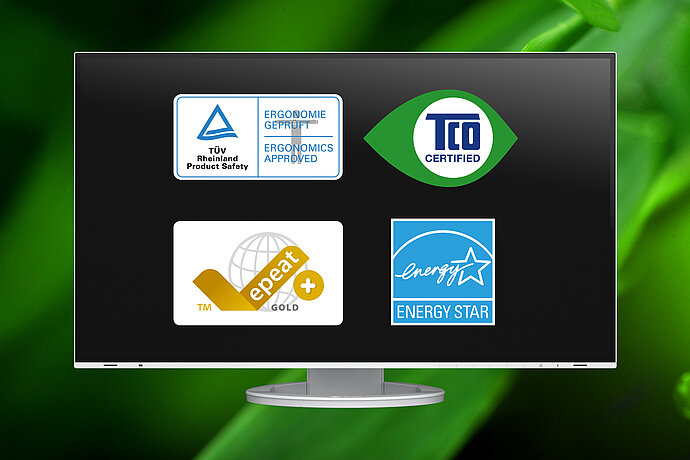
Warranty
Highest investment security
Five-year warranty
EIZO grants a five-year warranty. This is possible thanks to the highly developed production process based on a simple principle of success: sophisticated and innovative technology, made from high-end materials.
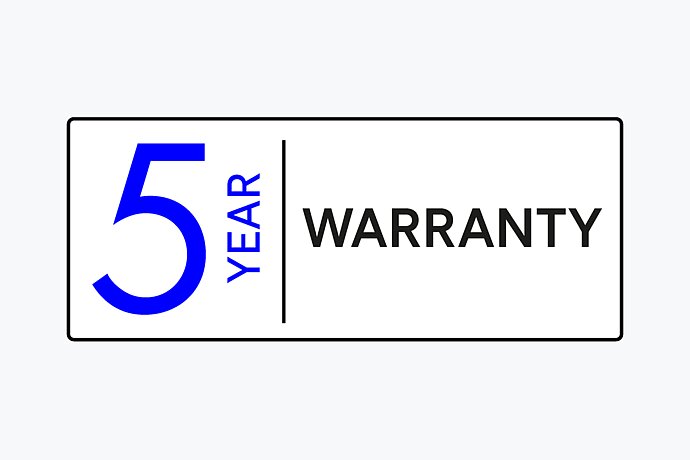
Matching accessories
Is there something else you need?