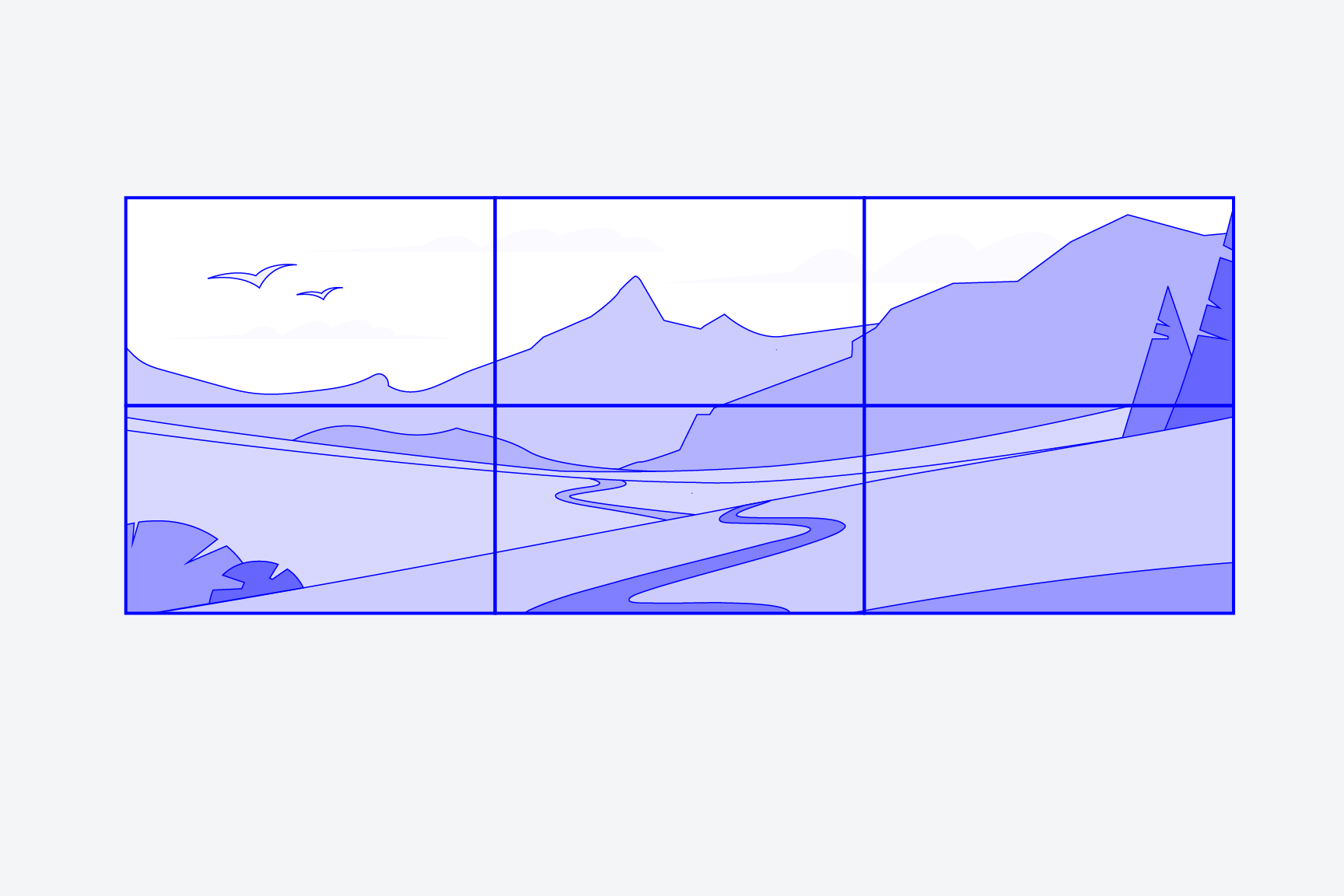Daisy-chain is a convenient way of connecting several monitors to one PC. The displays are connected to each other in series. This type of daisy chaining allows for particularly tidy workstations, as fewer cables need to be laid to the computer than with conventional setups with multiple monitors. But which connections or which cables are required for daisy chaining and what needs to be taken into account? We explain how it works.

Set up multiple screens
Using multiple monitors on one PC - there are good reasons for such multi-monitor setups. Especially when using many different applications or particularly demanding programs with extensive toolbars, the available workspace on one display quickly becomes scarce. The use of several monitors provides a remedy. On the one hand, this increases the size of the digital workspace. On the other hand, different displays make it easier to clearly separate work areas - for different types of applications, for example.
In many cases, multi-monitor setups are easy to implement with the latest hardware. Graphics cards for desktop computers, for example, offer various connections so that several monitors can be connected to the PC. However, this setup quickly leads to cable clutter and cannot be easily adapted for notebooks, which are becoming ever thinner, come with fewer and fewer connections from the factory and are also designed to be mobile. It is simply annoying to have to connect the notebook with several cables before each use on the multi-monitor setup.
The solution is called daisy chain. With this type of connection, the monitors are connected directly to each other. The computer or notebook only needs to be connected to the first monitor in the daisy chain. This is simpler, more convenient and keeps your desk tidy.

Our daisy-chain capable office monitors
Prerequisites
Daisy chain
The connection of several monitors via daisy chain places somewhat more complex demands on the equipment than the classic connection of different displays directly to computers.
DisplayPort signal
Daisy chain connections require a DisplayPort signal - more precisely, a connection with DisplayPort Standard 1.2 or newer with Multi-Stream Transport (MST). The connections to the computer and monitor and the cables used must support the corresponding standard. Daisy-chaining is not possible via an HDMI connection, for example. However, it is possible via USB-C or Thunderbolt connections with the so-called DisplayPort Alt mode.
Multi-Stream Transport
Multi-stream transport (MST) technology was introduced with the DisplayPort 1.2 standard and enables a device with DisplayPort and USB-C outputs to control multiple displays. The output data stream contains several independent video signals. In a daisy chain setup, all forwarding devices must therefore have a corresponding compatible output (DisplayPort or USB-C with Alt mode). Only the last monitor in the chain can manage without one.

Cables
It is important to note that connecting multiple monitors via daisy chain can also fail due to the cable connection. This is because not every DisplayPort, USB-C or Thunderbolt cable supports MST. The cables also differ in their possible data throughput. When purchasing, it is therefore essential to ensure that the cable explicitly supports DisplayPort (version 1.2 or higher with MST) or Thunderbolt (version 3 or higher) so that the planned multi-monitor setup also works.

Graphics card/graphics chip
The performance of the graphics card used is also a possible limiting factor, as the GPU can only calculate and output a certain number of pixels. It therefore limits the maximum possible number of connected monitors. The data stream distributed via the daisy chain ultimately bundles all video signals for all connected monitors. In short: the higher the resolution of the monitors, the more data has to be transmitted and the more pixels have to be displayed. Accordingly, fewer displays can be connected in series.
The following table provides a guide to typical daisy chain setups:
|
Resolution (at 60 Hz frame rate) |
Maximum number of supported monitors |
|---|---|
|
1920 x 1080 (Full HD) |
4 |
|
1920 x 1200 (WUXGA) |
4 |
|
2560 x 1440 (WQHD) |
2 |
|
3840 x 2160 (4K) |
1 |
For monitors from EIZO, for example, this means that up to four EV2495 FlexScan or EV2490 FlexScan models (24 inch) and two EV2795 FlexScan models (27 inch) can be connected to each other.
In order to provide an overview that is as simple and easy to understand as possible, the examples in the table refer exclusively to setups with identical monitors. The "mixed operation" of monitors with different resolutions and screen diagonals is of course also possible with daisy-chain. The basic calculation logic does not change: the graphics card must be able to calculate enough pixels to serve all displays.
Overview
Which connection enables daisy chain?
- HDMI: Does not support daisy chain. Multi-monitor setups are possible - but only "classically" by individually connecting each monitor to the computer.
- DisplayPort: Supports daisy chain from version 1.2.
- USB-C: Supports daisy chain via DP Alt-Mode. However, this must be explicitly identified. Daisy-chaining via USB-C also offers additional functions such as the forwarding of audio, USB and Ethernet signals as well as power supply.
- Thunderbolt: Supports daisy-chain from version 3 via DP Alt-Mode. However, this must be explicitly identified.
This is what a daisy chain connection looks like
Connecting several monitors is very simple with daisy chaining. The monitors are linked together from output to input. Desktop computers or notebooks then simply need to be connected to the first display in the chain - and the daisy chain connection is established.
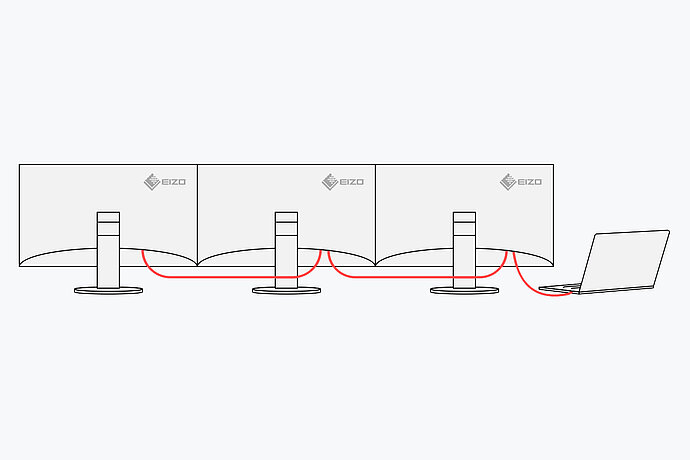
Daisy chain method
Tidy cable management
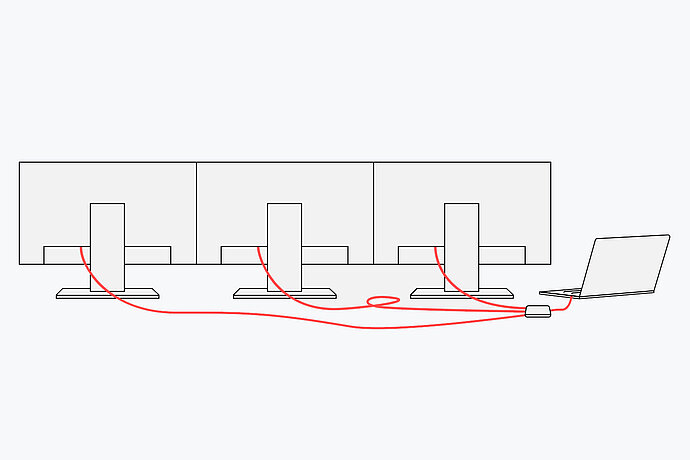
Conventional solution
Messy cabling
Problem solutions
Daisy chain does not work
If the daisy chain connection is not working at all or is causing problems, there may be several reasons for this. Here is a small guide with initial steps to track down the error:
- Make sure that your hardware supports daisy chaining. To do this, computers, monitors and cables must explicitly support multi-stream transport technology (MST). This requires DisplayPort version 1.2 or higher or Thunderbolt version 3 or higher. Important to note: MacOS does not support MST.
- Please note that the MST functions must first be activated manually on some monitors and may not be activated at the factory.
- Check whether the cables you are using support MST. If possible, also replace individual cables as a test. There may only be a cable break.
- Remove individual monitors from the daisy chain connection as a test. Your computer or the graphics card used may not support the number of monitors you require.
- Keep the drivers of your components up to date. This not only applies to the operating system. The drivers for the graphics card and mainboard should also always be up to date. In the event of problems, check whether updates are available.
Windows
Use multiple monitors
Windows 10 and Windows 11 offer you some important setting options when operating multiple monitors. For example, you can determine whether the additional displays extend the workspace or merely mirror it. After a successful daisy chain connection, it is therefore advisable to check the display settings and adjust them if necessary.
Even more comfort
EIZO Screen InStyle
The free software tool EIZO Screen InStyle makes using a daisy chain connection particularly convenient. For example, the software allows you to conveniently divide up the workspace and, if desired, transfer settings made on one monitor (e.g. adjusting the brightness) to all other displays.